On this page
Hitting roadblocks on LinkedIn?
LinkedIn connection limits, message restrictions, and account flags can sneak up fast — turning the platform into a minefield instead of a networking tool.
But if you know how to play it, it becomes a powerful growth tool.
Here’s exactly what you’ll learn in this article:
✅ LinkedIn connection and messaging limits
✅ How to bypass restrictions without breaking the rules
✅ Pro tips to stay compliant while growing your network
✅ How to avoid account flags or suspension
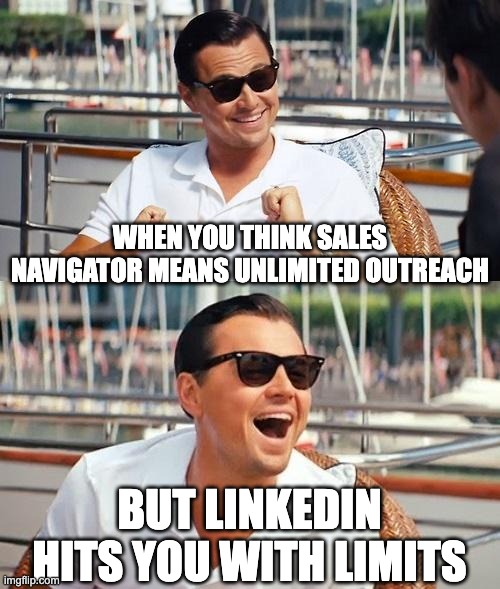
By the end, you’ll know how to grow your network, message more leads, and avoid getting flagged. Let’s get into it.
What are the limits for LinkedIn connections?
Think you can connect with the whole internet on LinkedIn? Not quite.
LinkedIn caps your 1st-degree connections at 30,000. For most users, that’s more than enough. But if you’re a heavy networker or sales professional, you might be getting close.
And even before you hit that, there’s another gate: weekly connection requests. Most users are allowed about 100 requests per week, though that number can flex based on your account activity and history.
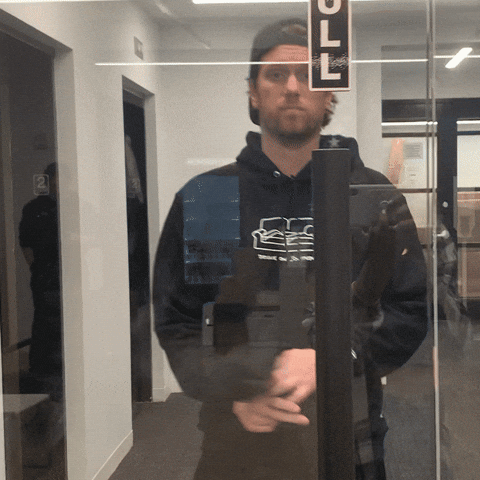
Go over the line, and LinkedIn may slap you with a temporary restriction.
Pro Tip: Prioritize quality over quantity. Only send requests to people who are genuinely relevant to your industry to maximize the value of your network.
How many messages can I send on LinkedIn?
Here’s where things open up — sort of.
If you're messaging 1st-degree connections, you're in the clear. No set limits there. But abuse it — send spammy or irrelevant messages — and LinkedIn will notice.
Now, for people outside your network, you're looking at InMail. Here's how the credits work:
Pro Tip: If outreach is your thing, upgrade to Sales Navigator. The extra InMails and lead tools are worth it.
Bottom line? Keep it personal. Keep it relevant. That’s how you stay under the radar — and get replies. Here's a guide to go even further on how many messages you can send on LinkedIn Sales Navigator
What is the Sales Navigator limit?
Thought Sales Navigator meant no more limits? Totally fair. But the reality is a bit more measured.
Yes, it unlocks better tools — more InMails, advanced search filters, and up to 1,500 saved leads. But your connection request limits? Still about the same.
Here’s a quick side-by-side:
So yes — you get more power, more InMail credits, but don’t expect unlimited outreach. The maximum number of connection requests remains similar to a basic account.
Pro Tip: Use the advanced search filters in Sales Navigator to find and connect with highly targeted leads.
Need more info? Check out our guide on the LinkedIn Sales Navigator search limit.
How to bypass LinkedIn connection limits?
Spoiler alert: there’s no silver bullet.
But there are smart ways to bypass LinkedIn limits and expand your network without breaking the rules:
📣 Engage with Content: Comment on and share posts to build relationships without sending connection requests.
👥 Join Groups: Participate in groups where you can interact with members directly.
👀 Follow Instead of Connect: Following allows you to see someone's posts without sending a connection request.
Pro Tip: Avoid using automation tools that promise to bypass limits — they can lead to serious restrictions on your account.
Remember, the goal is to build authentic relationships. Shortcuts might offer quick gains but can harm your professional network in the long run.
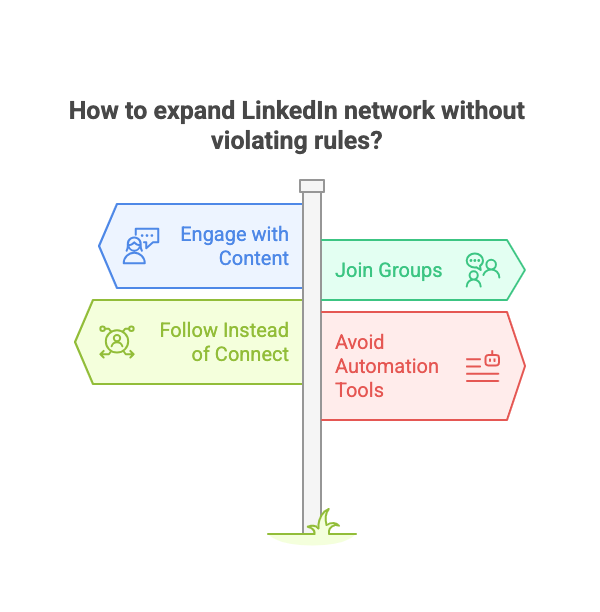
Need safer workflows? See our guide to the best Sales Navigator scraper tools that stay within policy.
What are the restrictions on LinkedIn accounts?
LinkedIn doesn’t mess around when it comes to abuse. If you're not careful, you could face restrictions on your account. Here’s what typically triggers red flags:
🚩 Exceeding Connection Limits: Sending too many connection requests in a short time.
🚩 Using Unapproved Automation Tools: This violates LinkedIn's user agreement.
🚩 Spamming: Sending unsolicited messages or posting irrelevant content.
These temporary restrictions can limit your ability to send messages, make connection requests, or even access your account.
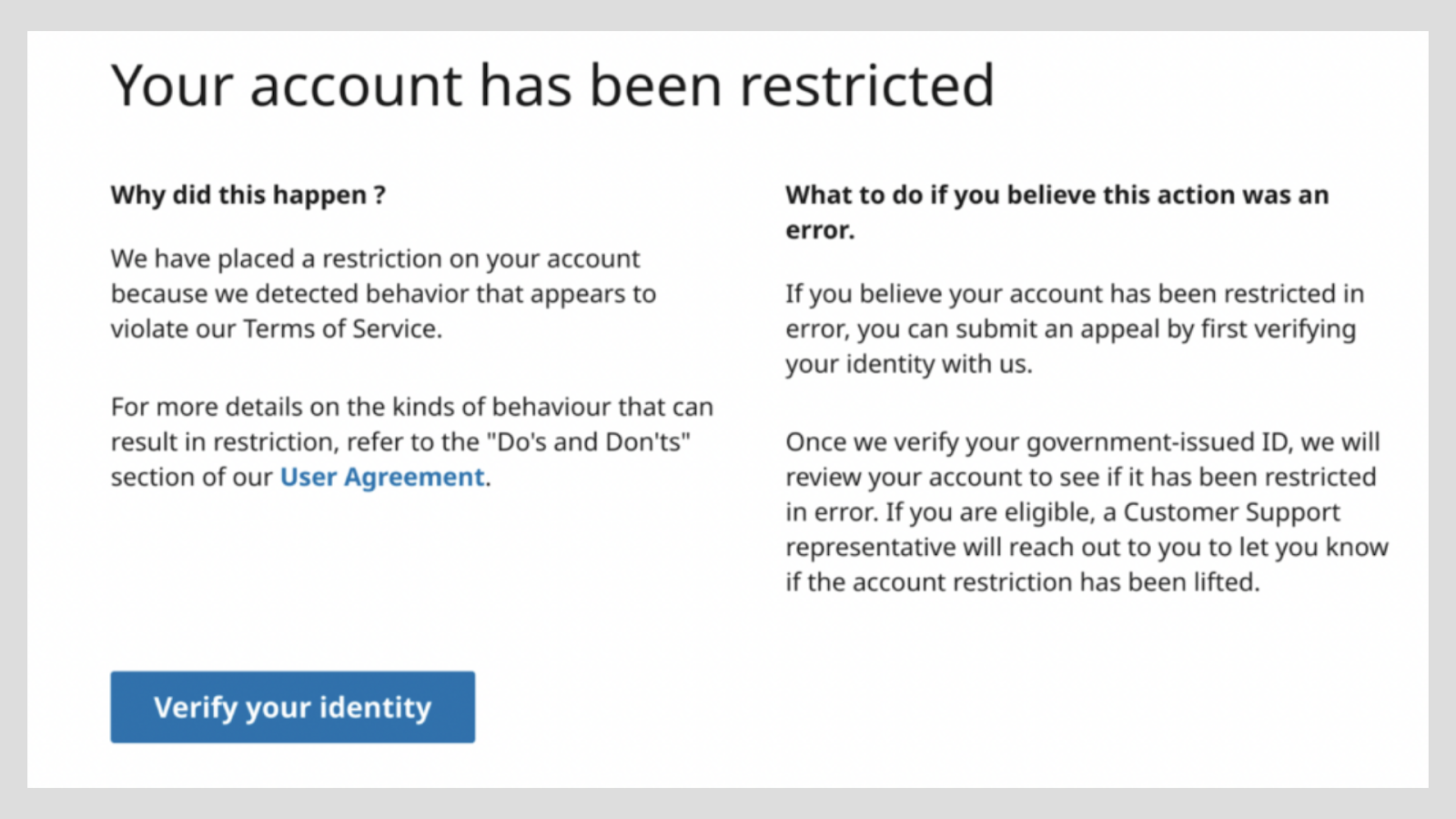
Experiencing issues with LinkedIn Sales Navigator not loading? Here’s a quick guide to troubleshoot when LinkedIn Sales Navigator is down.
Pro Tip: Play by the rules. Always adhere to LinkedIn's guidelines to maintain a healthy account and avoid disruptions.
If you’re restricted: review LinkedIn’s policies, pause any automation, check your recent activity, and consider submitting a support request.
More help? Visit our guide to LinkedIn account restrictions.
How to optimize my LinkedIn profile?
Your LinkedIn profile is more than just a resume — it's your digital brand.
When optimized, it does the networking for you — attracting connections, building trust, and boosting reply rates.
Checklist for profile perfection:
🖼 Professional Photo: Use a high-quality, professional headshot.
📰 Compelling Headline: Summarize what you do and who you help.
🦄 Detailed About Section: Share your story, not just your job titles.
💼 Featured Content: Showcase your best work or articles.
🧠 Skills and Endorsements: Add relevant skills and seek endorsements.
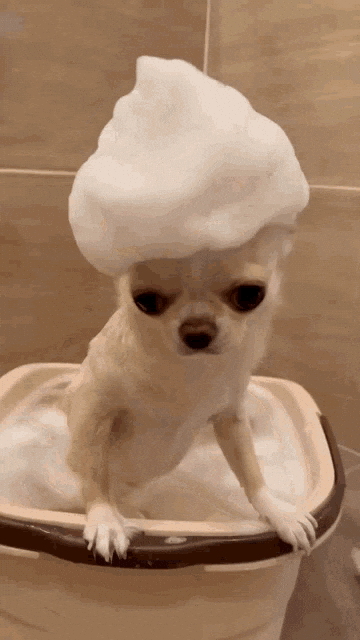
Pro Tip: Regularly update your profile to reflect your latest achievements and keep it fresh.
Want help? Tools like Pronto can supercharge your LinkedIn profile and boost visibility where it matters.
What is the weekly limit for LinkedIn actions?
Limits aren’t just for connections — they apply to most LinkedIn activity. Understanding weekly limits and daily limits can help you stay active — without triggering red flags. Here’s a breakdown of what you should track:
Pro Tip: Spread out your activities over the week to avoid appearing like a bot and stay within safe limits.
Awareness = control. Respect the limits, and you’ll stay visible without risking your account.
Conclusion
LinkedIn’s limits don’t have to slow you down.
Once you understand how they work — and how to work with them — you can grow a powerful professional network without putting your account at risk.
Keep your outreach relevant, personalize your messages, optimize your profile, and stay within your weekly connection limits.
Always make sure your outreach complies with data protection laws. Here’s how LinkedIn Sales Navigator aligns with GDPR — especially when using tools like Pronto.
Tools like Pronto can help streamline your outreach, manage lead data, and stay under the radar.
Now get out there. Make real connections. Play it smart — and LinkedIn will reward you for it.

+30 Sales Hacks
Generate tons of meetings in one month.
