On this page
🚫 Hit that dreaded "search limit" message again?
You’re deep in a lead generation sprint, pipelines to fill, targets to hit — then LinkedIn decides you’ve had enough. Let’s fix that.
You’re about to learn:
✅ What LinkedIn Sales Navigator search limits really are
✅ How to bypass those restrictions (safely)
✅ Hacks to boost your search results and reach more leads
✅ Why your account type affects everything
✅ Tools to maximize output without breaking any rules
Let’s unlock LinkedIn’s full potential — without breaking it.
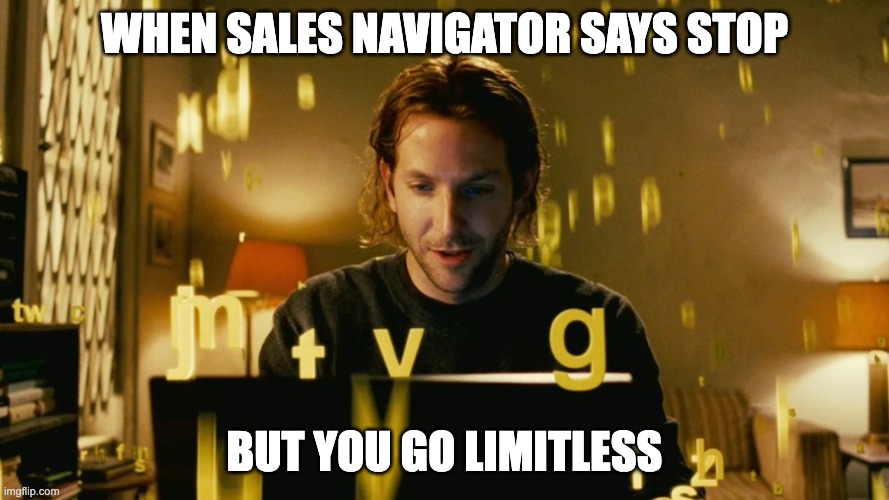
What are the LinkedIn Sales Navigator Search Limits?
LinkedIn doesn’t hand out unlimited power.
Even with Sales Navigator, you’ll hit limits.
Why? To stop abuse and keep the platform stable.
Here’s what you’re dealing with:
🚫 Daily Search Limits: There's a cap on how many searches you can perform each day.
🚫 Monthly Limits: Some accounts have a monthly searches quota.
🚫 Profile Views: Even if you can search, viewing profiles also has its own set of limits.

Pro Tip: Keep track of your search activity to avoid hitting those unexpected limits during critical campaigns.
Understanding these constraints helps you plan better and ensures your lead generation efforts aren't abruptly halted.
How to Bypass LinkedIn Search Limit?
Search limit hit? Don’t panic.
There are legit workarounds — If you’re creative (and compliant), you can squeeze a lot more value out of your searches.
Here’s how to bypass LinkedIn’s restrictions — without risking your account:
🔍 Use Boolean Search: Optimize your search queries to get more precise results.
🗂 Split Your Searches: Break down your search into smaller segments using different filters like location or industry.
🛠 Leverage External Tools: Tools like Sales Navigator scraper from Pronto can help you get the data you need efficiently.
Pro Tip: Splitting your searches not only helps in bypassing limits but also makes your targeting more precise.
With the right workflow, you’ll keep that lead flow smooth and steady.
What Is the Limit for a LinkedIn Account?
Not all LinkedIn accounts are set with the same limits.
Here’s how it breaks down:
Quick takeaways:
💼 Basic: Most restrictive.
💎 Premium: Better, but still capped.
🎯 Sales Navigator: More freedom — but still not infinite.
The more serious your outreach, the more worthwhile an upgrade becomes.
How to Increase LinkedIn Search Results?
Want more LinkedIn results, more visibility, more leads? You don’t always need more searches — just smarter ones.
Try these tactics:
🚀 Upgrade Your Account: Consider moving to Sales Navigator for advanced features.
🎯 Refine Your Filters: Use more specific search criteria to narrow down and get better results.
🌐 Expand Networks: Connect with more people to widen your network, thus unlocking more profiles.
Pro Tip: Regularly updating your search criteria can lead to fresher and more relevant results.
This way, your searches stay fresh — and your lead list keeps growing.

Want to push beyond the usual number of search results? Here's what to know about how to display more results in LinkedIn Sales Navigator without hitting a wall.
What Are the Features of Sales Navigator?
Sales Navigator isn’t just a search upgrade — it’s a prospecting machine.
Here’s what you unlock:
🔍 Advanced Search Filters: Zero in on the exact people or companies you're targeting.
🎯 Lead Recommendations: Get suggested leads based on your preferences.
📩 InMail Messages: Contact anyone on LinkedIn, even if you're not connected.
📊 Account Insights: Stay updated with real-time company information.
It’s built to take the guesswork out of lead generation — and speed up results.
How to Use Advanced Search on LinkedIn?
This is where the magic happens.
Advanced search is your best friend — if you know how to use it.
Here’s the play:
1️⃣ Access Advanced Filters: Click on the Lead filters or Account filters
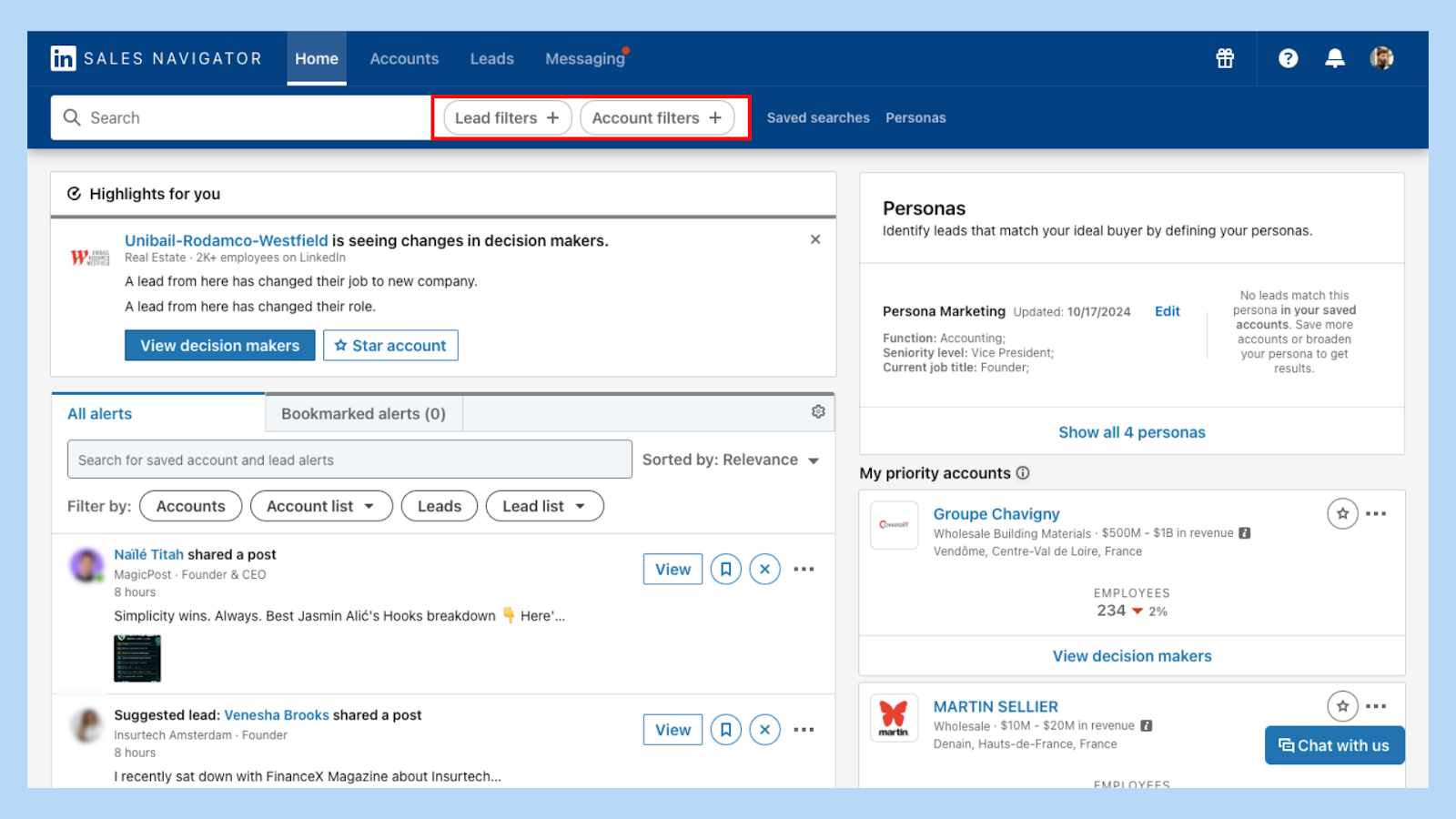
2️⃣ Set Your Criteria: Choose parameters like location, industry, company size, and more.
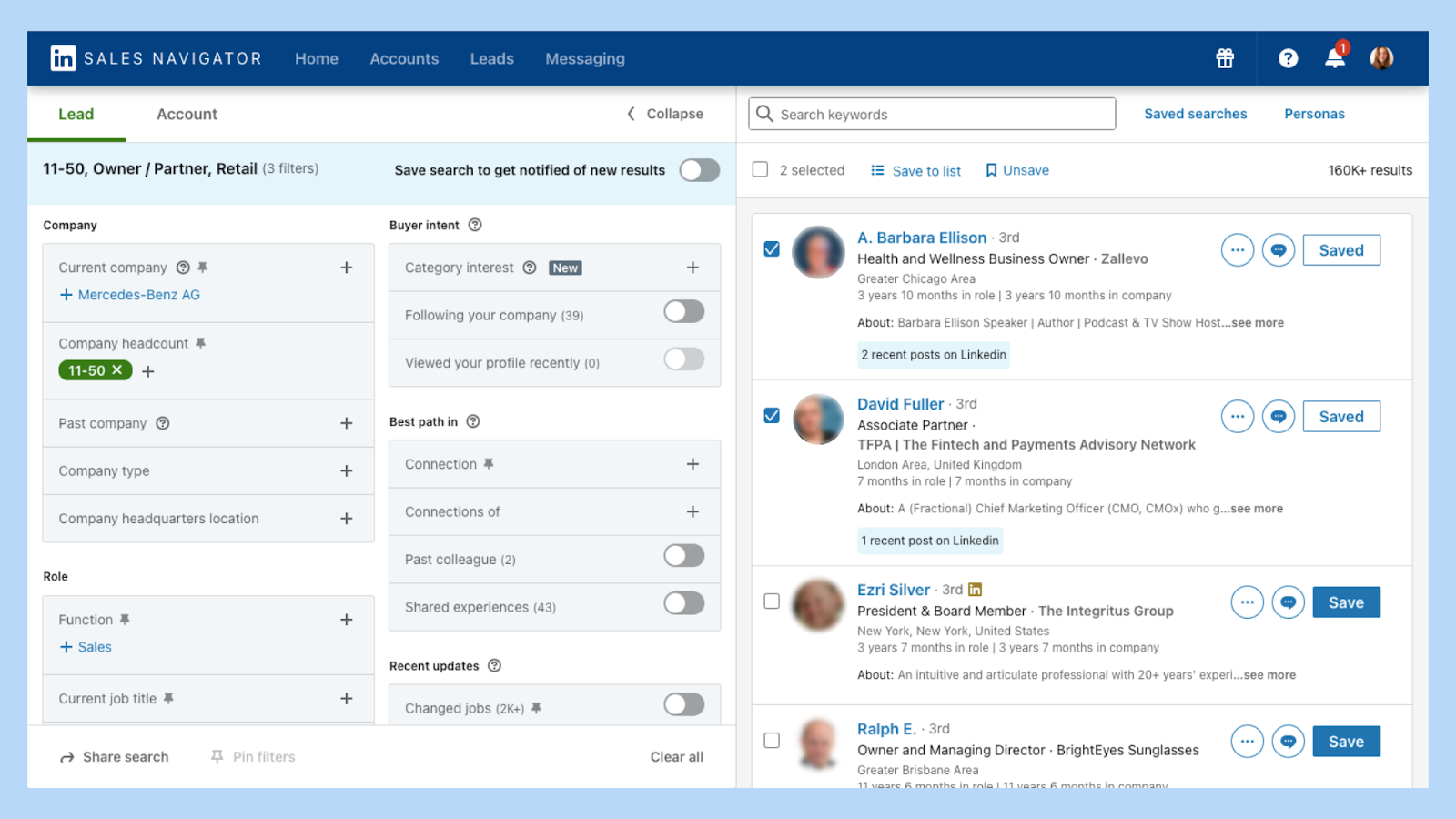
3️⃣ Use Boolean Operators: Implement AND, OR, NOT to refine your search.
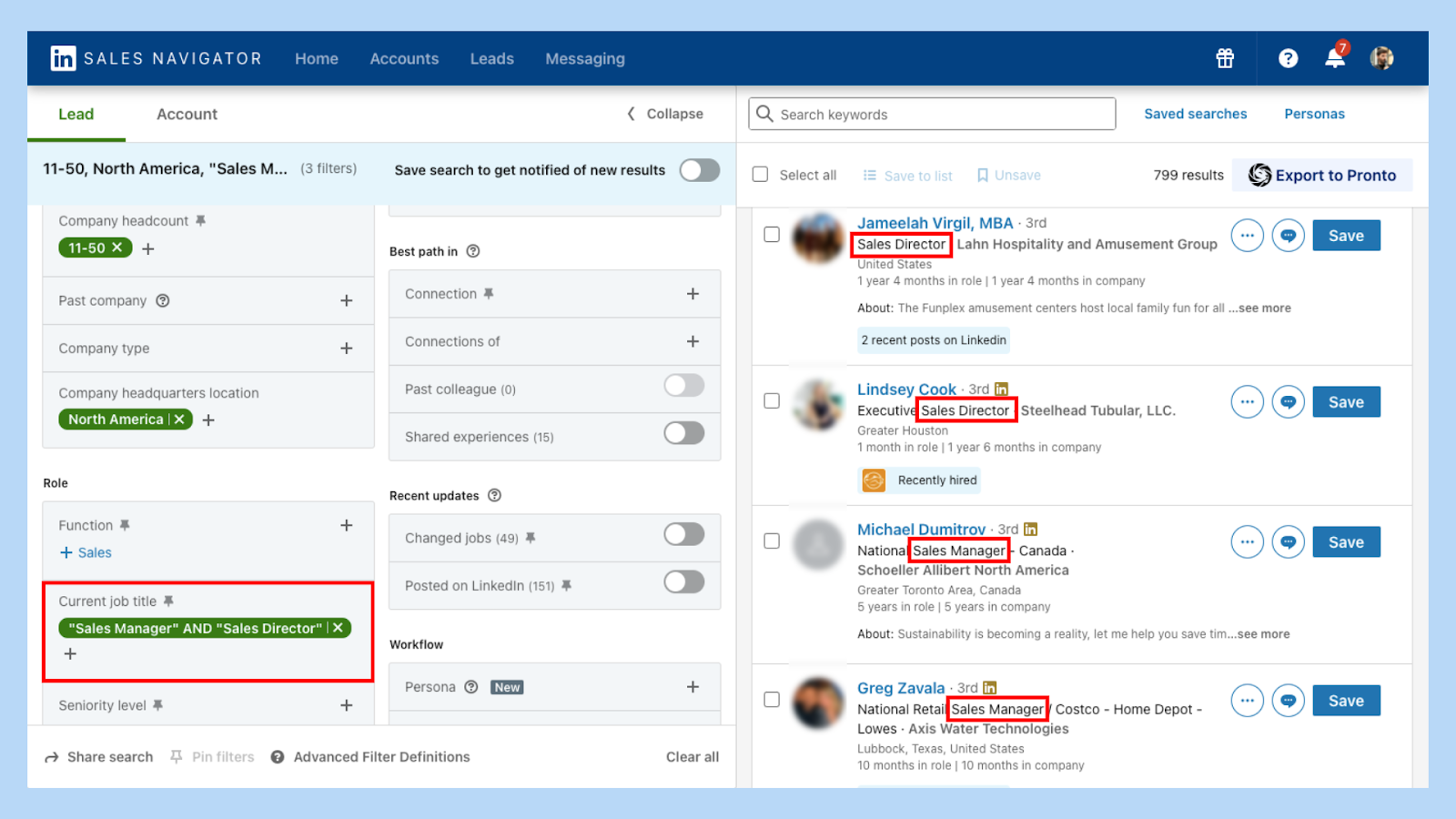
Pro Tip: Save your frequent searches to save time and stay organized.
Mastering advanced search boosts your efficiency and connects you with the right people faster.
What Is the Cost of LinkedIn Premium?
Wondering if upgrading is worth it?
Here’s a quick look at pricing in 2025:
Pro Tip: Use the free trial before committing to see if it fits your needs.
Investing in the right plan can significantly impact your lead generation success.
How to Effectively Use LinkedIn for Lead Generation?
You’ve got the tools — now here’s the strategy to maximize LinkedIn for lead generation:
👤 Optimize Your Profile: Make sure your LinkedIn profile is professional and up-to-date.
📣 Engage with Content: Share and interact with relevant posts to increase visibility.
🚧 Use LinkedIn Sales Navigator limit: Be aware of your limits and plan accordingly.
🤝 Leverage Connections: Use your network to get introductions to potential leads.
🤖 Automate Wisely: Tools like Pronto can streamline your outreach while respecting LinkedIn's guidelines.
Planning to scale your outreach? Don’t forget to check how many leads you can save in Sales Navigator — yes, there’s a cap.
Pro Tip: Personalization is key. Tailor your messages to address specific pain points of your prospects.
By following these steps, you can turn LinkedIn into a powerful tool for driving sales.
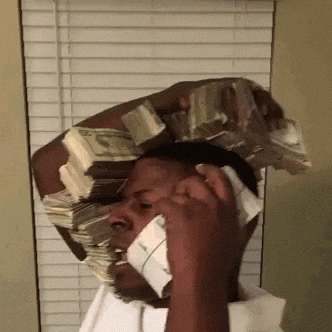
Conclusion
You don’t have to let LinkedIn search limits stall your growth.
With the right mindset and tools:
✅ You stay within the rules
✅ You reach more qualified leads
✅ You maximize the ROI of every LinkedIn search
Want to go further? Tools like Pronto help you automate your Sales Navigator workflows — from scraping to enrichment — without risking your account.
Work smarter. Search better. Sell faster.

+30 Sales Hacks
Generate tons of meetings in one month.
