On this page
Are you looking to enhance your sales team's performance on LinkedIn? Managing multiple users in your Sales Navigator account can seem daunting, but it doesn't have to be. In this guide, we'll break down everything you need to know to get your team up and running smoothly:
- Adding multiple users to Sales Navigator
- Understanding account support for multiple profiles
- Exploring the benefits of Sales Navigator
- Managing Sales Navigator licenses
- Discovering features available for teams
- Effective outreach strategies
- Sales Navigator pricing plans
How to add multiple users to Sales Navigator?
Bringing your team on board with Sales Navigator is a breeze when you know the steps. Here's how to add multiple users efficiently:
Add users by email: Navigate to the Users tab in your Account Center. Click on "Add Users" and enter the email addresses of your team members.
Add users in bulk: For larger teams, use the bulk upload feature. Prepare a CSV file with all the email addresses and upload it directly.
Manage admin permissions: Assign roles as needed. You can grant admin permissions to team leads for better user management.
Pro Tip: Assigning admin roles to key team members streamlines account management and keeps your team organized.
Enter the user's email address: Ensure each email matches the user's LinkedIn profile for smooth access.
Add multiple users separated by commas: In the email field, input multiple addresses separated by commas for quick additions.
By following these steps, you can seamlessly integrate your team into Sales Navigator, enhancing collaboration and lead generation.
Can one account support multiple LinkedIn profiles?
Wondering if one Sales Navigator account can handle multiple LinkedIn profiles? Here's the deal:
1 Sales Navigator account for multiple LinkedIn accounts: Unfortunately, LinkedIn's policy restricts one account to a single LinkedIn profile. Sharing isn't an option.
Manage multiple accounts effectively by providing each team member with their own license. This ensures compliance and optimal use of features.
Multiple Sales Navigator accounts: Each sales rep should have their own account to leverage the tool fully.
Pro Tip: Use tools like best sales navigator scraper to enhance efficiency while managing individual accounts.
Sales Navigator Professional: This plan is ideal for individual sales professionals seeking to maximize their outreach.
What are the benefits of using Sales Navigator?
Sales Navigator is a powerhouse for sales professionals. Here's what you gain:
- Sales Navigator Core: Access to advanced features tailored for effective lead generation.
- Lead recommendations: Receive suggestions based on your preferences.
- Social selling: Build relationships using insights and connections.
- Powerful insights: Get detailed information on prospects and companies.
- Custom lists: Organize leads and accounts efficiently.
- Advanced search/filters: Pinpoint prospects with specific criteria.
By utilizing these features, your team can identify and connect with the right people at the right time, boosting your sales pipeline.
How to manage Sales Navigator licenses?
Effective management of licenses is crucial for team success. Here's how you can handle it:
Account Center: This is your hub for all license activities. Access it to view and modify license assignments.
Unassign licenses: If a team member leaves, free up the license by unassigning it.
Remove users: Keep your account secure by promptly removing access for departing members.
Assign licenses: Add new team members by assigning them available licenses through the Admin settings.
Pro Tip: Regularly audit your licenses in the Account Center to optimize usage and cost.
Manage user licenses: Stay on top of who has access, and adjust permissions as roles change.
Admin permissions: Granting these to trusted members helps distribute management responsibilities.
What features are available for multiple users?
Sales Navigator offers enhanced features for teams:
Sales Navigator Advanced: This plan is designed for teams needing collaborative tools.
- TeamLink Extend license: Leverage your team's connections for broader networking.
- Collaborative features: Share notes, leads, and accounts with ease.
- Advanced integration with CRMs: Seamlessly sync data with your CRM for efficient lead management.
- Custom agents: Tailor your approach with personalized messaging.
- Bulk-add and remove leads: Save time managing large volumes of prospects.
These tools are essential for teams aiming to collaborate effectively and drive better results.
How to effectively use Sales Navigator for outreach?
Maximizing Sales Navigator's potential requires strategic use:
Effective strategies: Develop a clear plan targeting your ideal customers.
Maximize your outreach: Use features like advanced search/filters to find and connect with prospects.
Mass messaging: While tempting, personalization is key. Tailor messages for better engagement.
Pro Tip: Building a strong personal brand on LinkedIn enhances your credibility and fosters trust with prospects.
Target accounts: Focus on high-value prospects that align with your offerings.
Prospecting campaigns: Create sequences to nurture leads over time.
What is the cost of Sales Navigator plans?
Understanding the investment helps in decision-making:
Sales Navigator Pricing: Prices vary based on features and team size.
Subscription plans: Choose between monthly and annual billing. Annual plans often offer discounts.
Sales Navigator Team: Ideal for small to medium teams needing collaborative tools.
Pro Tip: Assess your team's needs before selecting a plan to ensure you get the best value.
Consider the monthly cost versus the long-term benefits of enhanced lead generation and relationship building.
In conclusion, effectively managing multiple users on Sales Navigator amplifies your team's ability to connect with potential clients. Leveraging tools like sales navigator invite team members feature and integrating platforms like Pronto can take your prospecting efforts to the next level.
Remember, the key is not just in the tools but in how you use them to build genuine relationships and provide value to your prospects. So, get out there and make the most of what Sales Navigator has to offer!
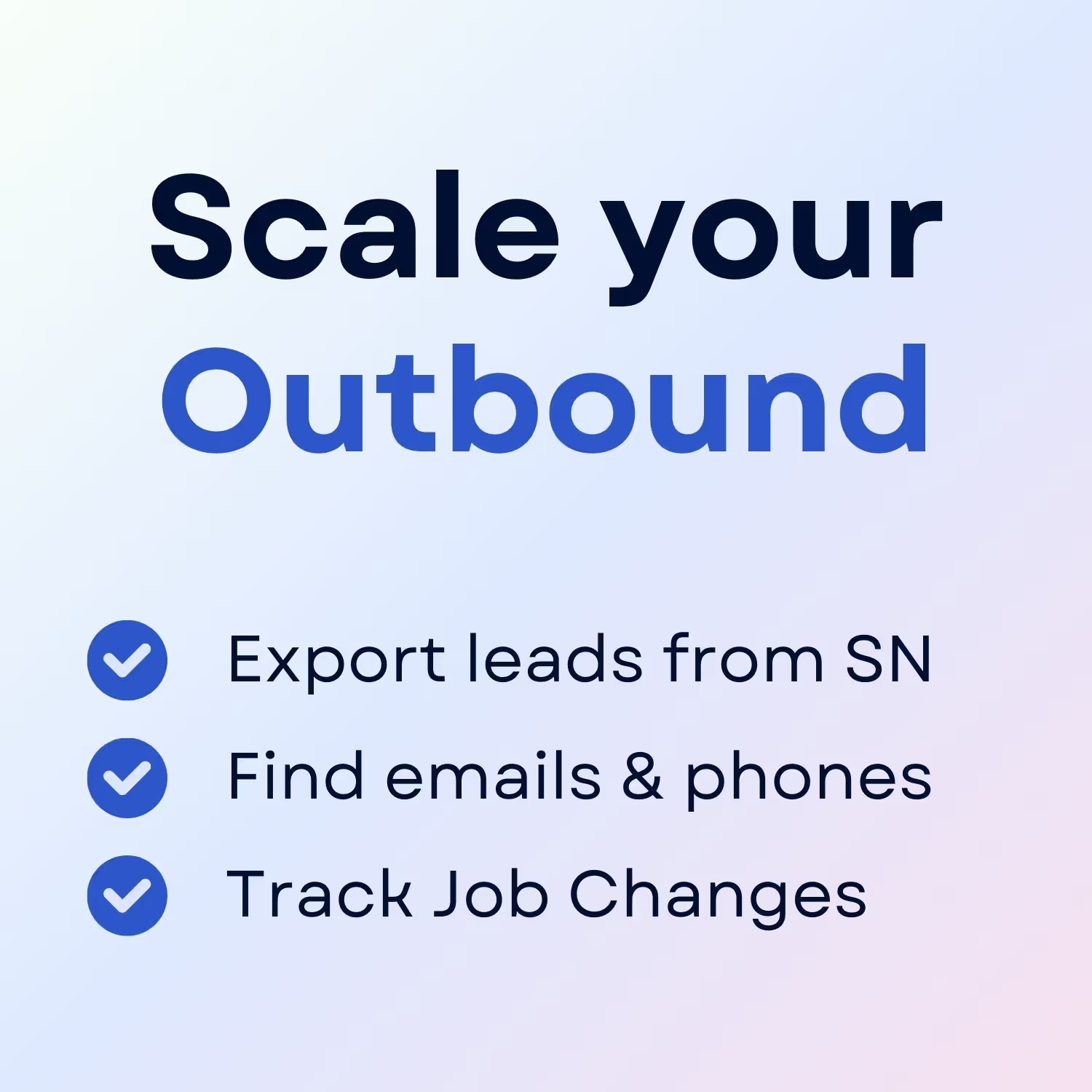
+30 Sales Hacks
Agencies, GTM & Sales
