On this page
Ever feel like you're swimming in data but not sure how to make sense of it? You're not alone. For sales managers like you, understanding LinkedIn Sales Navigator's usage reports can be a game-changer.
In this guide, we'll break down:
- What Sales Navigator usage reports are all about
- How to enable ROI reporting
- Key metrics you need to watch
- Tips to get the most out of your reports
Ready to turn data into actionable insights? Let's get started.
What are sales navigator usage reports?
So, what exactly are Sales Navigator usage reports? Think of them as your roadmap to understanding how your team uses Sales Navigator. These reports provide a detailed overview of user activity, giving you insights into how effectively your team is leveraging the tool.
The usage reporting feature offers analytics data on various metrics like leads saved, accounts viewed, and InMail messages sent. It's all about getting a clearer picture of your team's engagement and performance on Sales Navigator.
Pro Tip: Regularly reviewing these reports can highlight areas where your team excels and where there's room for improvement.
How to enable ROI reporting?
Curious about measuring the impact of Sales Navigator on your revenue? Enabling ROI reporting is your first step. If you're an admin or a relationship manager, you can request to enable this feature.
Here's how:
- Go to your Sales Navigator admin settings.
- Navigate to the ROI reporting section.
- Toggle the ROI reporting feature to "on."
- Confirm your settings and save.
Once enabled, ROI reporting allows you to track how Sales Navigator influences deals, revenue, and overall sales performance.
Pro Tip: Enabling ROI reporting helps you quantify the value Sales Navigator brings to your sales process.
What metrics are included in reports?
The Sales Navigator usage report is packed with metrics that matter. Here's a rundown:
- Leads Saved: Total number of leads saved by each user.
- Accounts Viewed: How many company profiles your team has checked out.
- InMail Messages Sent: Total count of InMails sent.
- Connections Made: Number of unique connections established.
- Profile Views: How often users are viewing profiles.
These metrics give you analytics data to assess user engagement and performance effectively.
How to export a usage report?
Need to crunch the numbers outside of Sales Navigator? Exporting your usage report is a breeze, especially if you're an admin.
Follow these steps:
- Log in to Sales Navigator and head to the admin center.
- Click on the Reporting tab.
- Select the report you wish to export.
- Click the export option to download the report as a CSV file.
The CSV format makes it easy to manipulate the data in tools like Excel or Google Sheets.
What is the acceptance rate in reports?
Your acceptance rate is a crucial metric that indicates the percentage of your connection requests that have been accepted. This affects your SSI (Social Selling Index) score and overall networking effectiveness.
It's calculated as:
Acceptance Rate = (Number of Accepted Connections / Total Connection Requests Sent) x 100%
Pro Tip: A higher acceptance rate means your outreach is resonating well. It's a good indicator of your approach's effectiveness.
How to filter usage reports?
Filtering your usage reports helps you focus on the data that matters most. Here's how you can do it:
- Navigate to the Reporting section in your admin settings.
- Click on the filter criteria dropdown.
- Select options like date range, team, or individual users.
- Apply filters to customize your view.
This allows you to drill down into specific metrics and assess performance based on your selected criteria.
What are the benefits of usage reporting?
Usage reporting isn't just about numbers—it's about insights. Here are some benefits:
- Identify User Engagement: See who’s actively using Sales Navigator.
- Optimize ROI: Understand how the tool impacts revenue.
- Improve Effectiveness: Use data to tweak your sales strategies.
- Streamline Training: Pinpoint where team members might need additional support.
By leveraging these insights, you can power up your sales strategy and make more informed decisions.
How to understand sales navigator metrics?
Getting a handle on Sales Navigator metrics is key to maximizing ROI. Start by familiarizing yourself with the analytics data provided in your reports.
Focus on these areas:
- Engagement Metrics: InMails sent, leads saved, profiles viewed.
- Performance Metrics: Deals influenced, revenue generated.
- User Activity: Active days, actions performed.
Understanding these metrics helps you gauge performance and engagement, allowing you to adjust your strategies accordingly.
Pro Tip: Regularly reviewing metrics keeps you aligned with your sales goals and highlights areas for improvement.
Remember, tools like Pronto's sales navigator scraper can further enhance your data analysis and sales efficiency.
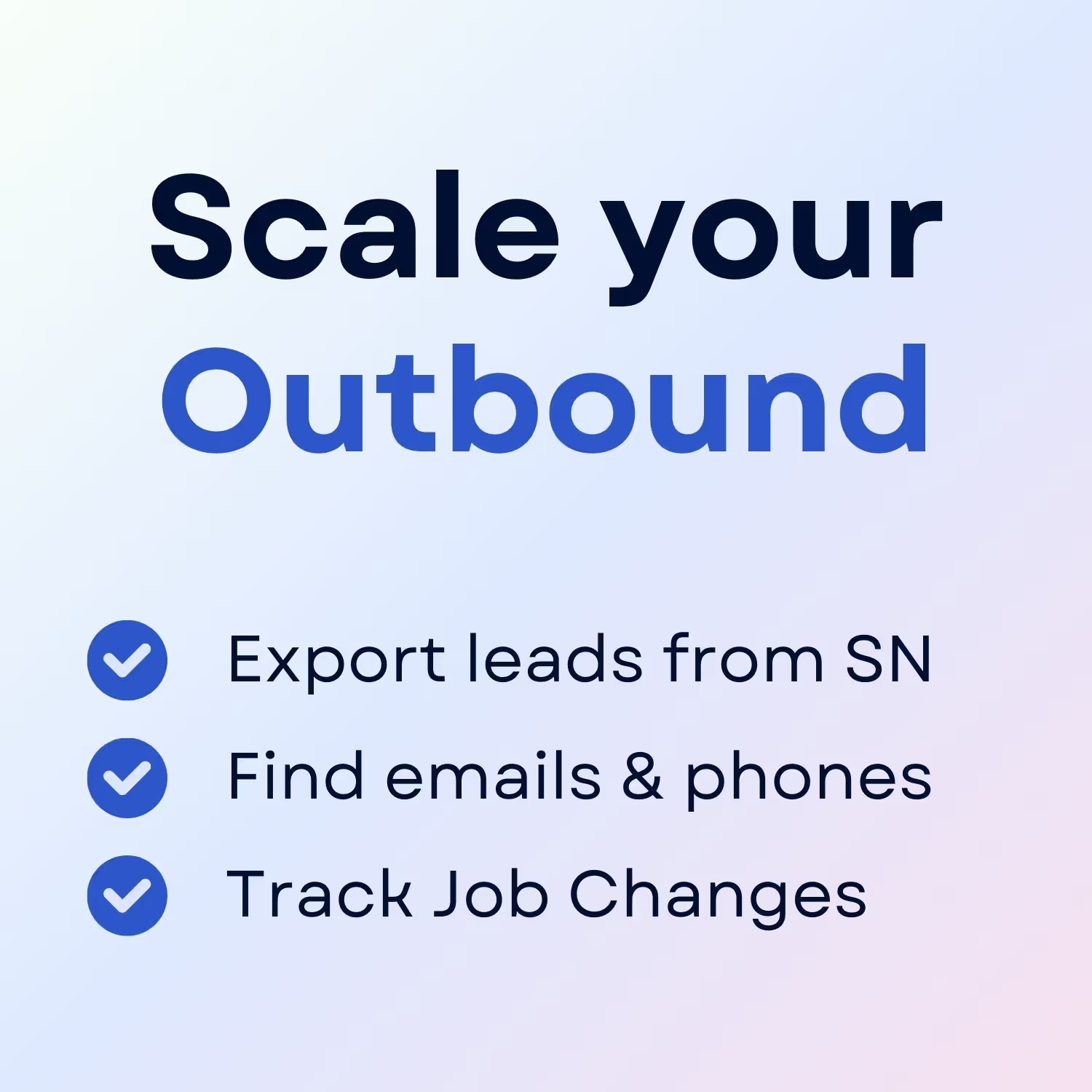
+30 Sales Hacks
Agencies, GTM & Sales


