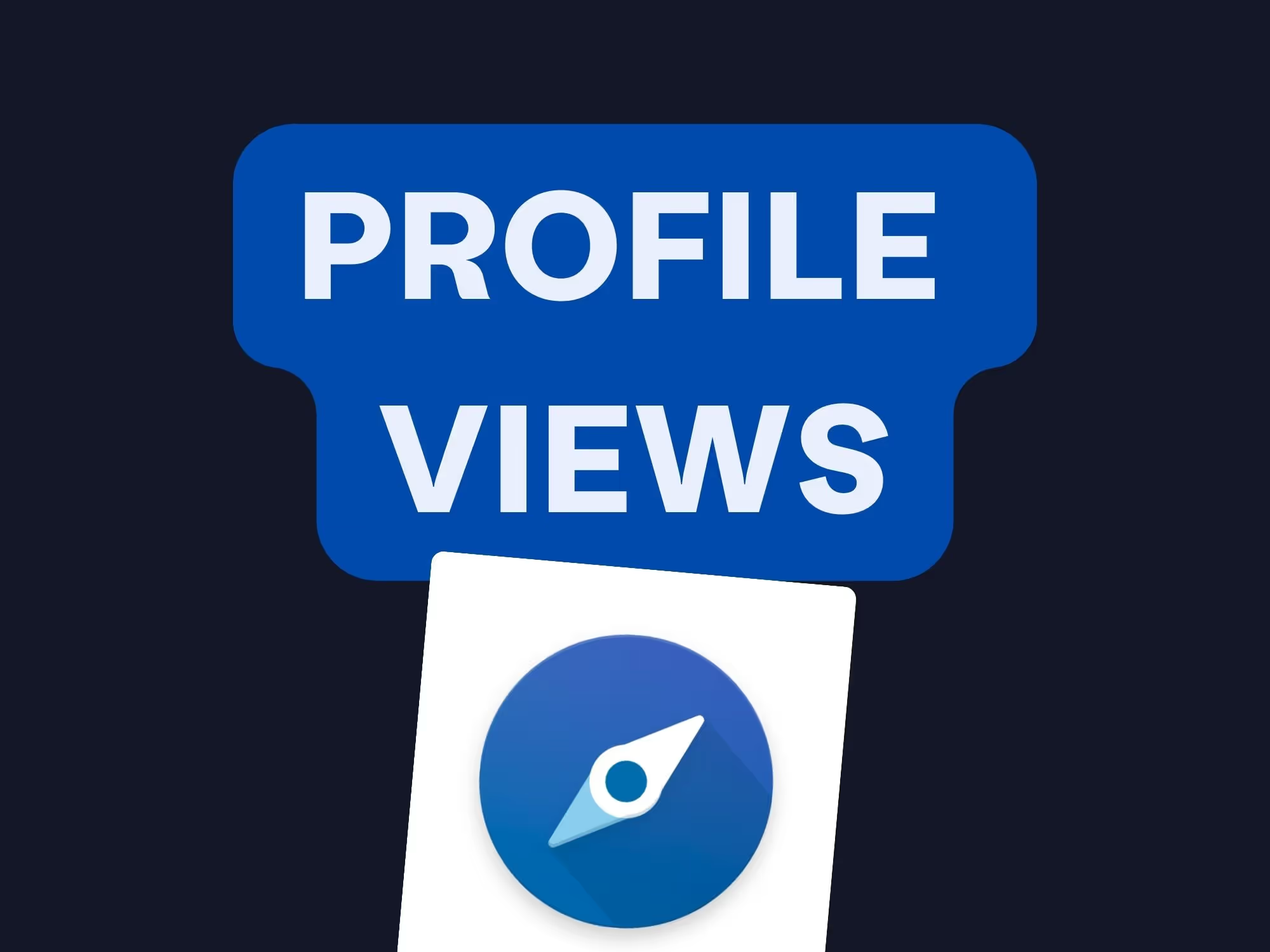On this page
Ever found yourself puzzled by the "Viewed" notifications on LinkedIn Sales Navigator? You're not alone. Many sales professionals like you are curious about what it means when someone has "viewed" their profile or content. Is it just a passive glance, or does it signal a potential opportunity?
In today's competitive market, understanding these nuances can make a significant difference in your lead generation and outreach strategies. This article will demystify the "Viewed" feature on LinkedIn and show you how to leverage it for your benefit.
We'll cover:
- What "Viewed" means on LinkedIn and how it impacts your sales efforts.
- Whether people can see if you've viewed their profiles.
- How to see who viewed your profile and why it matters.
- The benefits of profile views and how to engage with viewers.
- How to use Sales Navigator for effective lead generation.
Let's dive in and turn those profile views into valuable connections.
What does viewed mean on LinkedIn?
So, what does "viewed" actually mean on LinkedIn? When someone "views" your profile, it indicates that a LinkedIn member has visited your profile page. This action could stem from various reasons—they might have found you through a search, seen your comment in a group, or discovered you through mutual connections.
In the context of Sales Navigator, the "Viewed" feature becomes even more powerful. It allows you to see not just who has viewed your profile but also provides insights into potential leads and prospects. Understanding who is viewing your profile can help you tailor your outreach and engagement strategies.
Pro Tip: Regularly check your "Who's Viewed Your Profile" section to identify people who are interested in your offerings. It's a goldmine for uncovering potential leads.
The "Viewed" notification is more than just a vanity metric; it's an indication that someone is interested in what you offer. By paying attention to these notifications, you can reach out at the right time to connect with prospects.
Who viewed my profile on LinkedIn?
"Who viewed your profile on LinkedIn?" is a question that intrigues many users. LinkedIn provides a feature that allows you to see a list of members who have visited your profile. This list can be accessed from your LinkedIn homepage under the "Who's Viewed Your Profile" section.
However, the amount of information you can access depends on your LinkedIn account type:
With a basic account, you might see only limited information about your profile viewers. Upgrading to Sales Navigator provides you with enhanced visibility and insights, allowing you to see the full list of LinkedIn members who have viewed your profile in the last 90 days.
Pro Tip: Use these insights to tailor your outreach. If a decision-maker from your target company viewed your profile, it's a perfect opportunity to connect.
Knowing who viewed your profile can give you a competitive edge in your outreach efforts. It helps you understand your audience better and identify warm leads.
Can people see if I viewed their profile?
A common concern is, "Can people see if I viewed their profile?" The short answer is yes, but it depends on your profile viewing settings. LinkedIn allows you to control how you appear when viewing other profiles:
- Public mode: Displays your name, headline, and other profile details.
- Semi-private mode: Shows limited information like job title or company.
- Private mode: Keeps you completely anonymous.
To adjust these settings:
- Click on your profile icon.
- Select "Settings & Privacy."
- Go to "Visibility" and then "Profile viewing options."
- Choose your preferred setting.
Keep in mind, if you choose to browse in private mode, you won't be able to see who viewed your profile either. This trade-off is important to consider in your prospecting strategy.
Pro Tip: Browsing profiles openly can sometimes prompt reciprocal views, increasing your visibility among potential leads.
Being visible when viewing profiles can also signal confidence and transparency, which can be attractive qualities in sales professionals.
How to see who viewed my profile?
Accessing the list of who viewed your profile is simple. Here's how:
- Navigate to your LinkedIn homepage.
- Look for the "Who's Viewed Your Profile" section on the left-hand rail.
- Click on it to view the list of profiles.
With a LinkedIn Premium or Sales Navigator account, you have access to more detailed information:
- Full profiles: See the complete list of viewers, including their names and profiles.
- Viewer trends: Analyze trends over time to understand your profile's visibility.
- Insights: Get data on industries, job titles, and locations of your viewers.
These insights can help you tailor your content and outreach to better match your audience's interests.
Pro Tip: Use the viewer data to refine your sales strategy. If you notice a spike in views from a particular industry, it might be a sign to focus your efforts there.
By regularly checking who viewed your profile, you can stay ahead of trends and adjust your approach accordingly.
What is the benefit of profile views?
Profile views are a valuable asset in your sales toolkit. Here's why:
- Lead identification: Those who view your profile might be interested in your products or services.
- Engagement opportunities: Profile views can open the door to start conversations.
- Market insights: Analyze who is viewing your profile to understand market demand.
- Brand building: Increased profile views enhance your professional visibility.
Each profile view represents a potential connection. By engaging with viewers, you can expand your network and uncover new opportunities.
Pro Tip: Don't let profile views go unnoticed. Reach out to viewers with a personalized message to initiate a meaningful conversation.
Remember, in sales, timing is everything. Engaging with someone shortly after they view your profile can increase the likelihood of a positive response.
How to use Sales Navigator for leads?
LinkedIn Sales Navigator is designed to help sales professionals like you find and engage with the right leads. Here's how you can maximize its potential:
1. Advanced Search Filters
Use the advanced search to filter prospects based on:
- Industry: Focus on specific sectors.
- Company size: Target businesses of a certain scale.
- Job title: Reach out to decision-makers like CEOs or Directors.
- Location: Concentrate on specific geographic areas.
This level of granularity ensures you're spending time on leads that match your ideal customer profile.
2. Lead Recommendations
Sales Navigator provides lead recommendations based on your saved leads and preferences. This feature helps you discover new prospects you might have missed otherwise.
3. Real-time Updates
Stay informed with real-time updates on your leads, such as:
- Job changes: Know when a lead moves to a new company.
- Company news: Be aware of significant events that might impact your approach.
- Shared content: Engage with content your leads are posting.
These updates allow you to engage at the right time with relevant information.
4. CRM Integration
Integrate Sales Navigator with your CRM to streamline your sales process. This integration allows you to:
- Save leads directly: Add prospects to your CRM with one click.
- Sync notes and tags: Keep all your data organized.
- Monitor account activity: Stay updated on interactions with your leads.
Pro Tip: Utilize the "TeamLink" feature if you're working in a team to see shared connections and collaborate on outreach strategies.
By fully utilizing these features, you can enhance your lead generation efforts and improve your sales outcomes.
What insights does LinkedIn provide?
LinkedIn offers a wealth of data that can inform your sales strategies:
Profile Insights
Understand who is interacting with your profile:
- Viewer demographics: See what industries, locations, and roles your viewers represent.
- Engagement metrics: Track likes, comments, and shares on your posts.
Company Insights
Gain information about target companies:
- Company growth: Monitor hiring trends and expansion.
- Key decision-makers: Identify who holds influence within the organization.
Market Trends
Stay ahead by understanding the broader market:
- Industry news: Keep up with the latest developments.
- Competitor activity: Observe what others in your space are doing.
Pro Tip: Use these insights to tailor your messaging and approach, making your outreach more relevant and impactful.
Data-driven decisions can significantly enhance the effectiveness of your sales efforts.
How to engage with profile viewers?
Engaging with profile viewers is a strategic way to nurture leads. Here's a step-by-step guide:
1. Analyze the Viewer
Before reaching out, review their profile:
- Current role: Understand their position and responsibilities.
- Company details: Know more about the organization they work for.
- Mutual connections: Leverage shared contacts for introductions.
2. Craft a Personalized Message
When messaging, make it personal:
- Reference their profile: Mention something specific that caught your eye.
- Offer value: Provide insights or resources that might interest them.
- Keep it concise: Respect their time with a clear and direct message.
3. Follow Up Appropriately
If they don't respond immediately:
- Don't spam: Avoid sending multiple messages in quick succession.
- Engage with their content: Like or comment on their posts to stay on their radar.
- Provide additional value: Share relevant articles or insights.
Pro Tip: Use InMail messages through Sales Navigator for a higher response rate, especially when reaching out to non-connections.
Effective engagement is about building relationships, not just making sales pitches.
Conclusion
Understanding what "viewed" means on LinkedIn and how to leverage this information can significantly enhance your sales strategy. By using features like Sales Navigator, analyzing profile views, and engaging thoughtfully with your audience, you can turn passive viewers into active prospects.
At Pronto, we understand the importance of efficient lead generation. Tools like Pronto offer advanced scraping capabilities, making it the best sales navigator scraper to streamline your prospecting process.
Furthermore, exploring the LinkedIn Sales Navigator Social Selling Index can provide deeper insights into your social selling performance and help you improve over time.
By combining LinkedIn's powerful features with the right tools and strategies, you can enhance your outreach, connect with the right people, and ultimately drive better sales results.
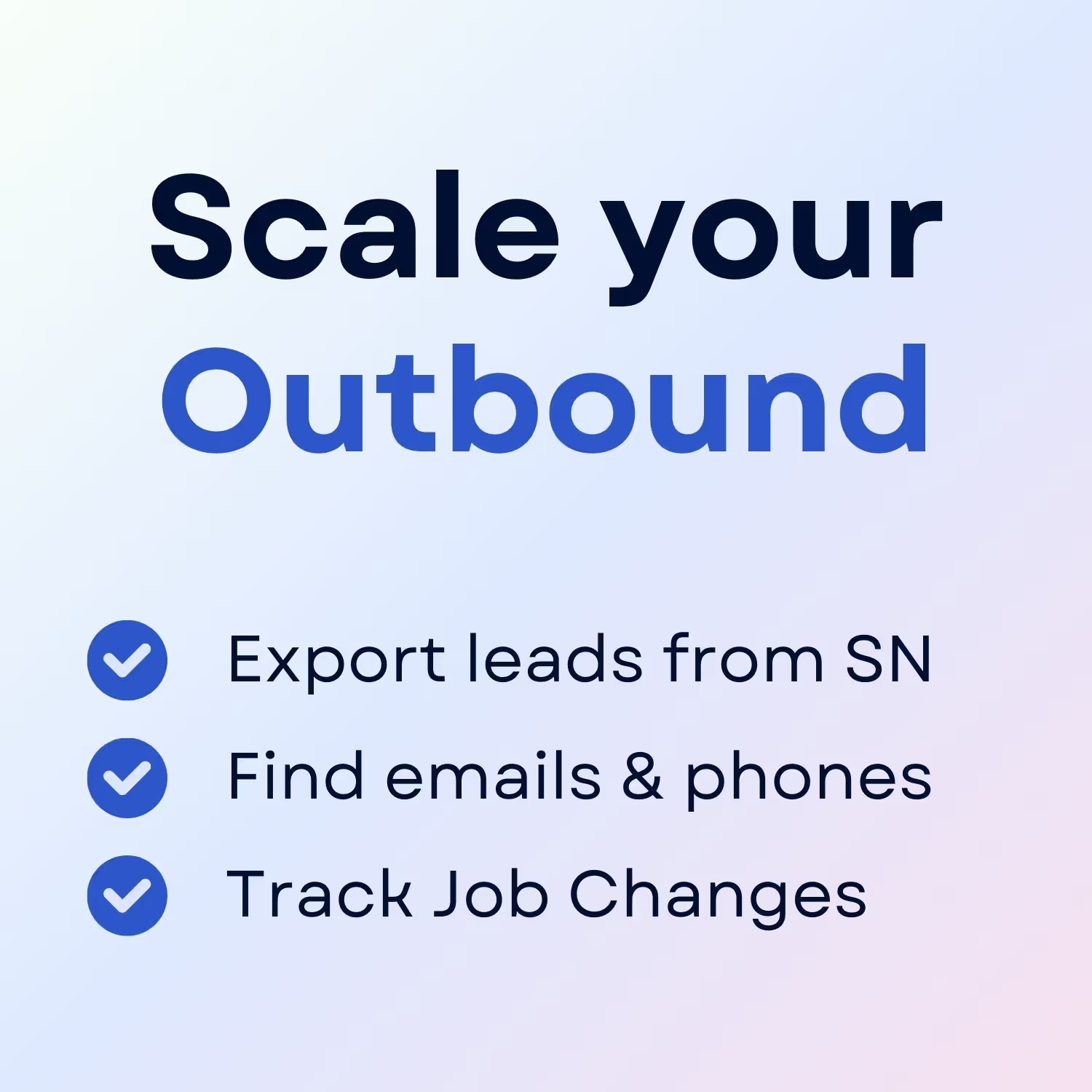
+30 Sales Hacks
Agencies, GTM & Sales