On this page
Two platforms. One brain.
That’s what happens when you connect HubSpot with Sales Navigator.
Here’s what you’ll learn in this guide:
✅ How to connect HubSpot with Sales Navigator
✅ How integrating HubSpot to Sales Navigator unlocks powerful features
✅ Tips on syncing LinkedIn data with HubSpot
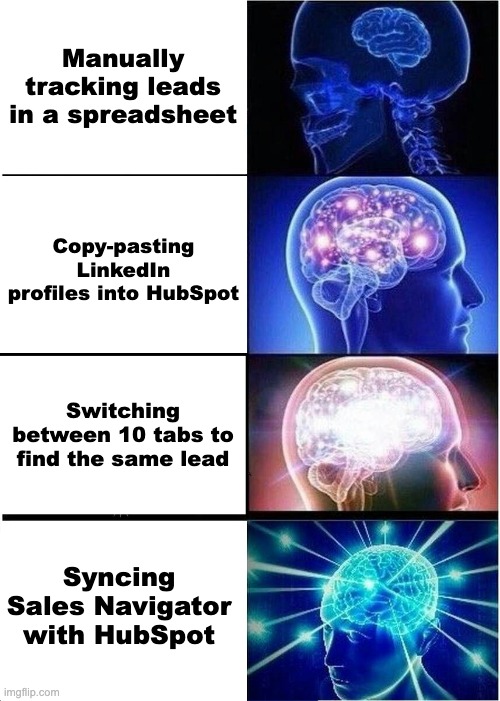
Ready to take your sales game to the next level? Let's get started!
How to connect HubSpot and LinkedIn Sales Navigator?
Let’s start with the basics: connecting HubSpot with LinkedIn Sales Navigator.
It’s easier than it looks. Just follow these steps:
1️⃣ Access HubSpot Marketplace: In your HubSpot account, navigate to the App Marketplace.
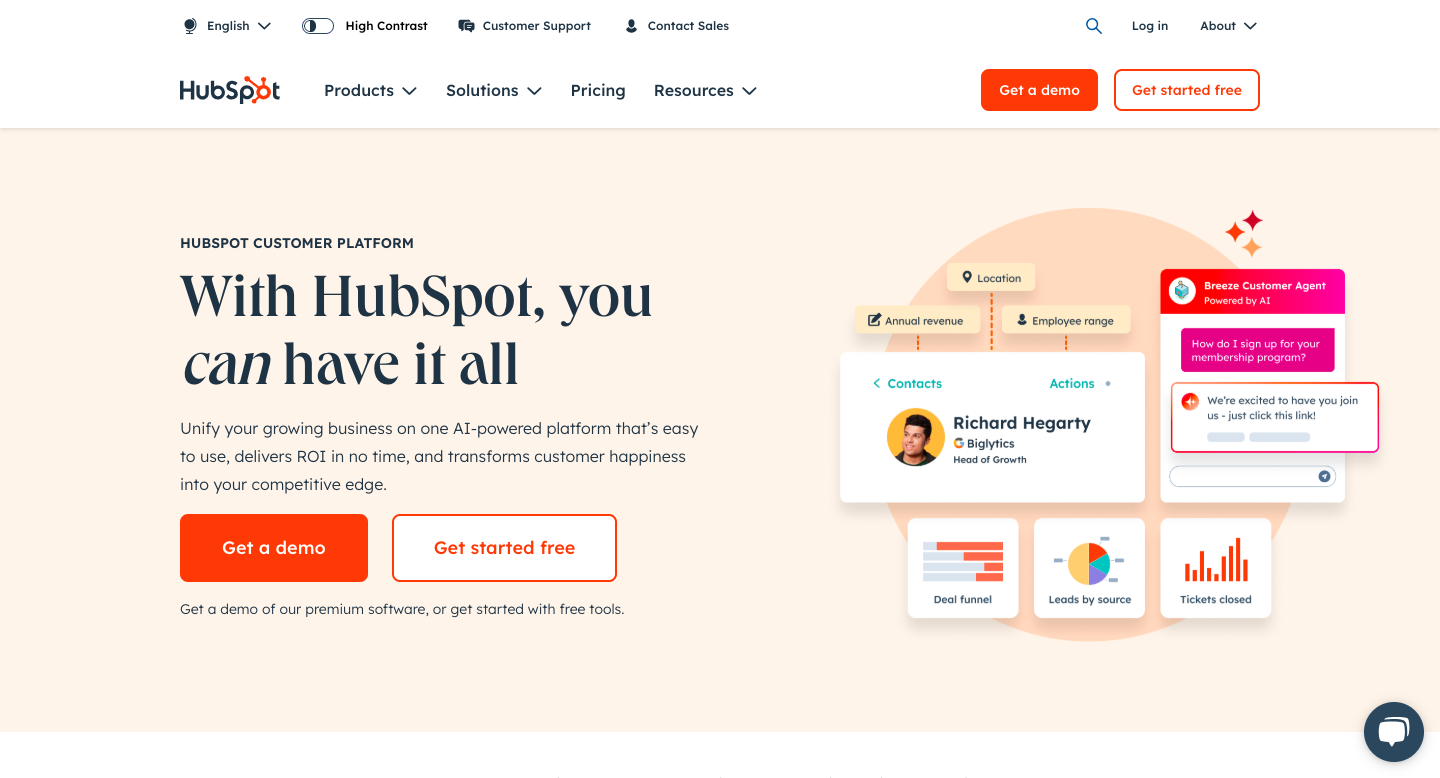
2️⃣ Find LinkedIn Sales Navigator: Use the search bar to locate the LinkedIn Sales Navigator integration.
3️⃣ Install the App: Click on "Install" and follow the prompts to authorize the connection.
4️⃣ Enable CRM Sync: Once installed, go to settings and enable the CRM sync feature.
5️⃣ Log In to LinkedIn: You'll be prompted to log in to your LinkedIn account to complete the process.
That’s it. You’re officially connected.
Pro Tip: Ensure that you have admin rights on both platforms to streamline the installation process.
What are the benefits of integration?
Why connect HubSpot with LinkedIn Sales Navigator? Because time is money.
And this integration saves both. Here’s what changes when the two start talking:
🔗 Seamless Data Sync: Automatically sync LinkedIn data with your CRM.
🚀 Enhanced Prospecting: Unlock access to advanced Sales Navigator features directly within HubSpot.
🎯 Streamlined Workflow: No more switching between platforms — manage everything in one place.
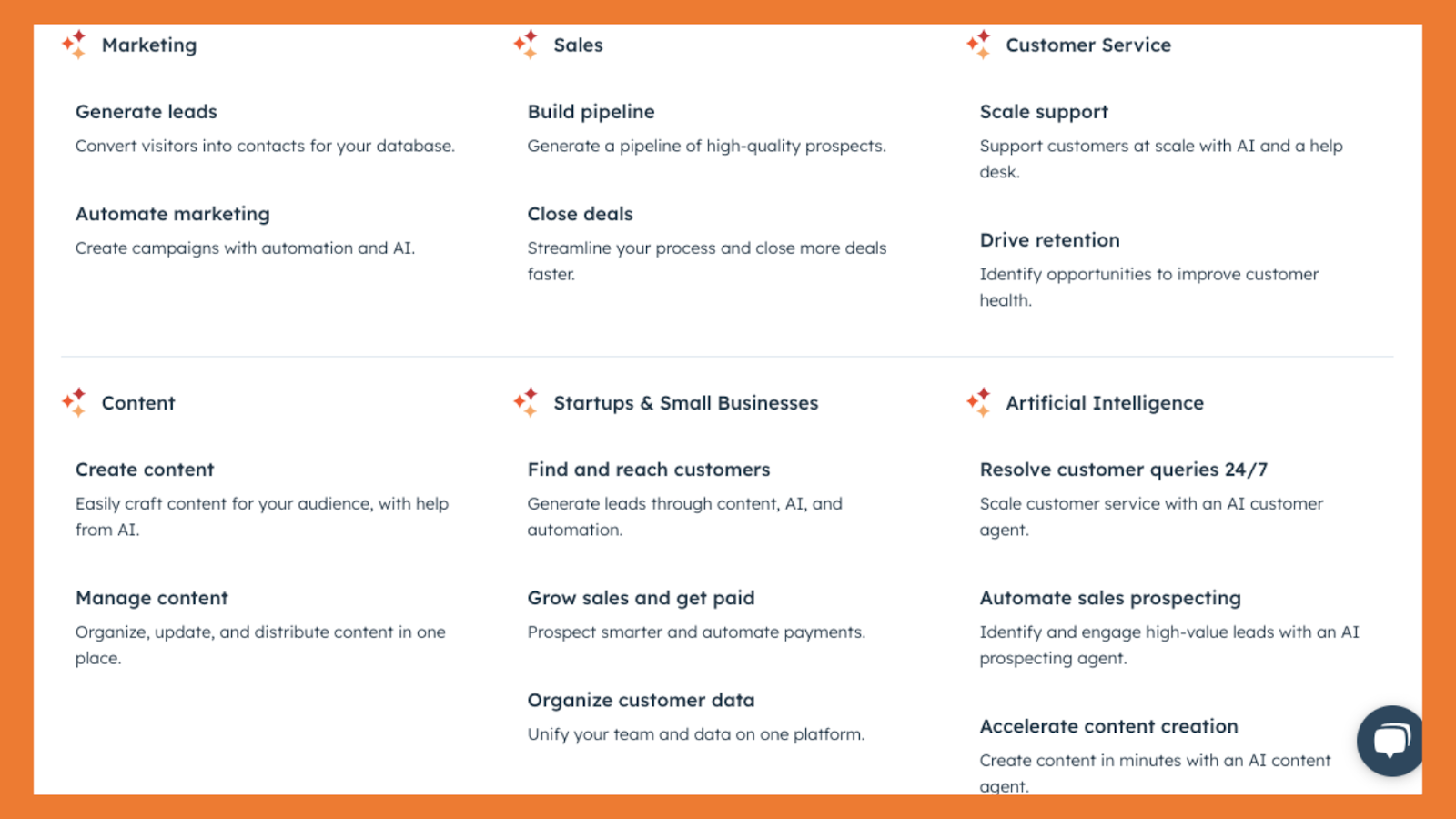
This isn’t just a sync. It’s your sales brain, upgraded.
Pro Tip: Use the integration to gain real-time insights into your prospects' activities on LinkedIn.
How to sync LinkedIn data with HubSpot?
Data is king, right? Syncing LinkedIn Sales Navigator with HubSpot keeps your CRM fresh and accurate — no manual updates needed. Here’s how to set it up:
1️⃣ Enable CRM Sync: In Sales Navigator, go to Admin Settings and enable CRM sync.
2️⃣ Select Data to Sync: Choose what data you want to sync, such as contact information and company details.
3️⃣ Set Sync Frequency: Decide how often you want the data to sync—real-time or at scheduled intervals.
Now your CRM has a live feed from LinkedIn Sales Navigator — no spreadsheets required.
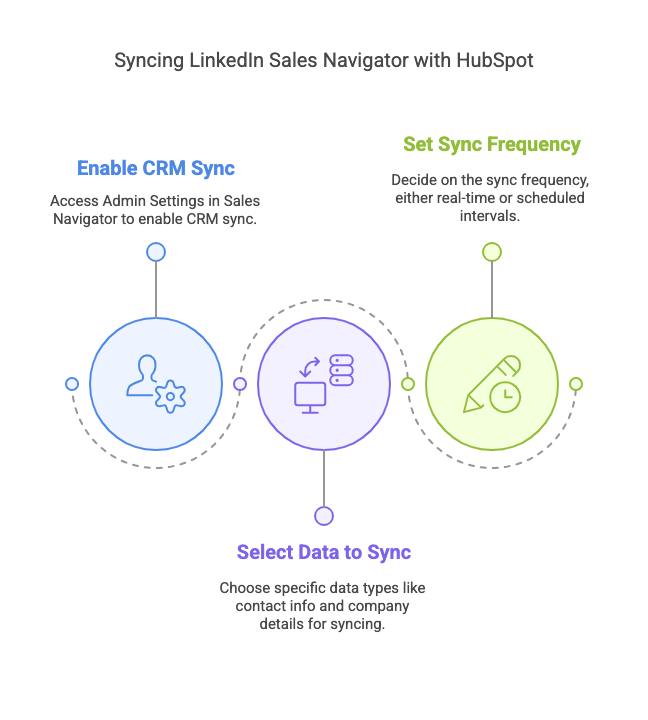
Pro Tip: Regularly review the synced data to ensure accuracy and make necessary updates.
What features does LinkedIn Sales Navigator offer?
Sales Navigator isn’t just about finding people — it’s about finding the right people faster.
Here’s what you unlock with full access:
🔍 Advanced Search Filters: Narrow down prospects by industry, job title, location, and more.
📩 InMail Messages: Directly message prospects even if you're not connected.
🎯 Lead Recommendations: Get AI-powered suggestions on potential leads.
🤝 TeamLink: Leverage your team's network for warm introductions.
These features are designed to supercharge your prospecting efforts and help you generate more leads.
Pro Tip: Use the "Icebreakers" feature to find common ground with prospects, making your outreach more personal.
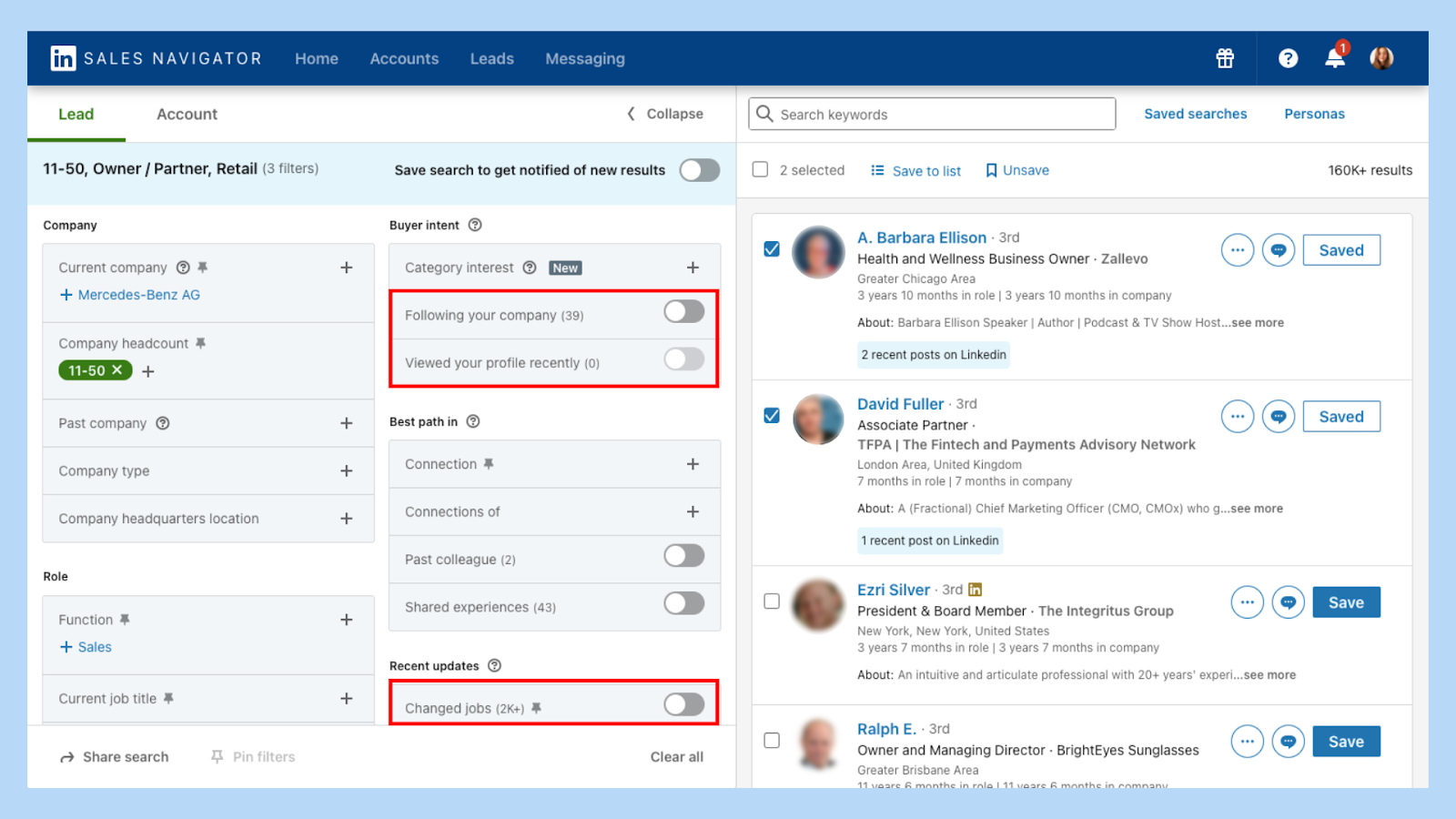
How to send InMails from HubSpot?
What if you could message LinkedIn prospects without leaving HubSpot? You can.
Once the integration is live, InMail becomes part of your HubSpot workflow.
Here’s how:
1️⃣ Open a Contact Record: Go to the specific contact you wish to message.
2️⃣ Use Sales Navigator Embedded Profile: You'll see an embedded LinkedIn Sales Navigator panel.
3️⃣ Click on 'Send InMail': Compose your message and hit send.
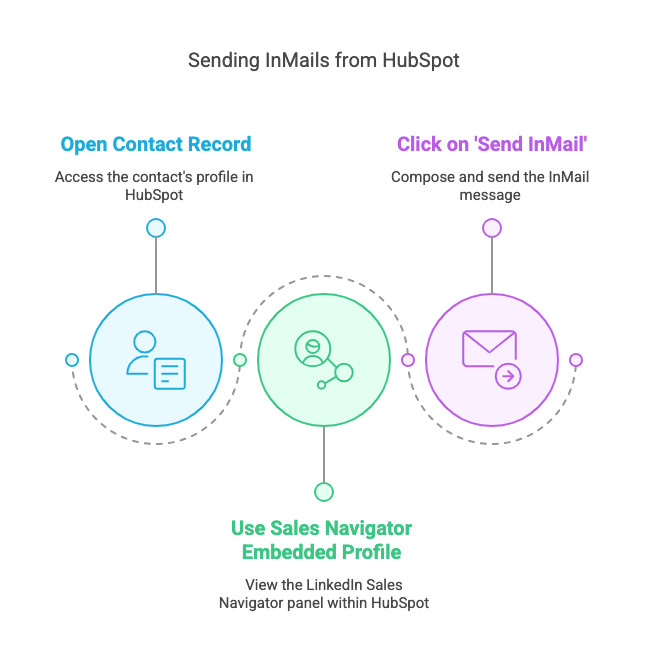
This feature saves you time and keeps all your communication in one place.
Pro Tip: Keep your InMails concise and personalized for better response rates.
What is the HubSpot app marketplace?
You know HubSpot. But do you know what it could be?
The App Marketplace isn’t just a list of plugins — it’s how you evolve your CRM into a system that works like your brain does.
Inside, you’ll find:
🛠 Diverse Tools: From email marketing to analytics, enhance your CRM capabilities.
🌐 Community Resources: Access reviews and ratings from other users.
🔗 Easy Integration: One-click installs for seamless connectivity.
Exploring the marketplace can unlock new functionalities and streamline your business processes.
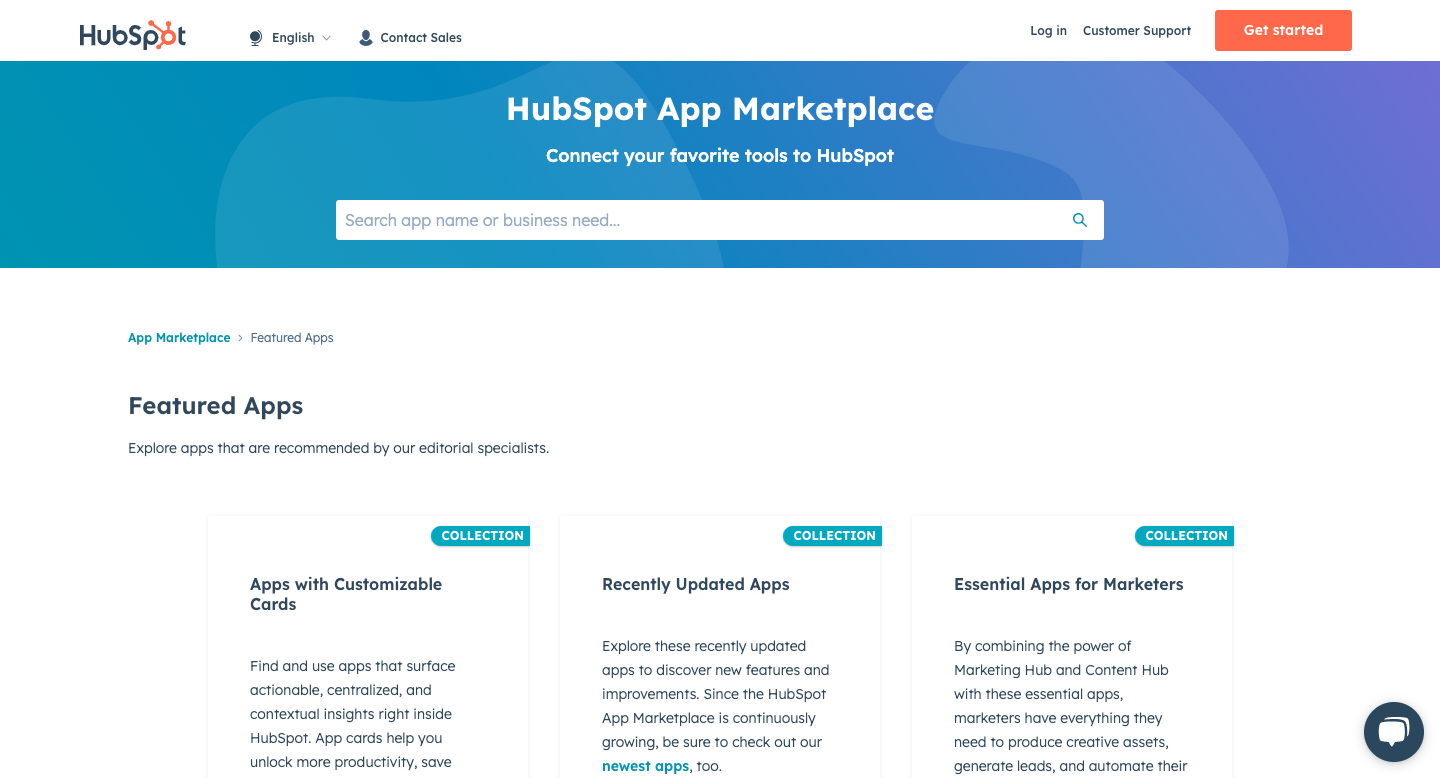
Pro Tip: Regularly check the marketplace for new apps that can enhance your team's productivity.
How to set up CRM sync?
Getting your CRM sync right between HubSpot and LinkedIn Sales Navigator means fewer mistakes and fresher data.
Here’s how to get it done inside Sales Navigator:
1️⃣ Access Admin Settings: on LinkedIn, go to Admin Center.
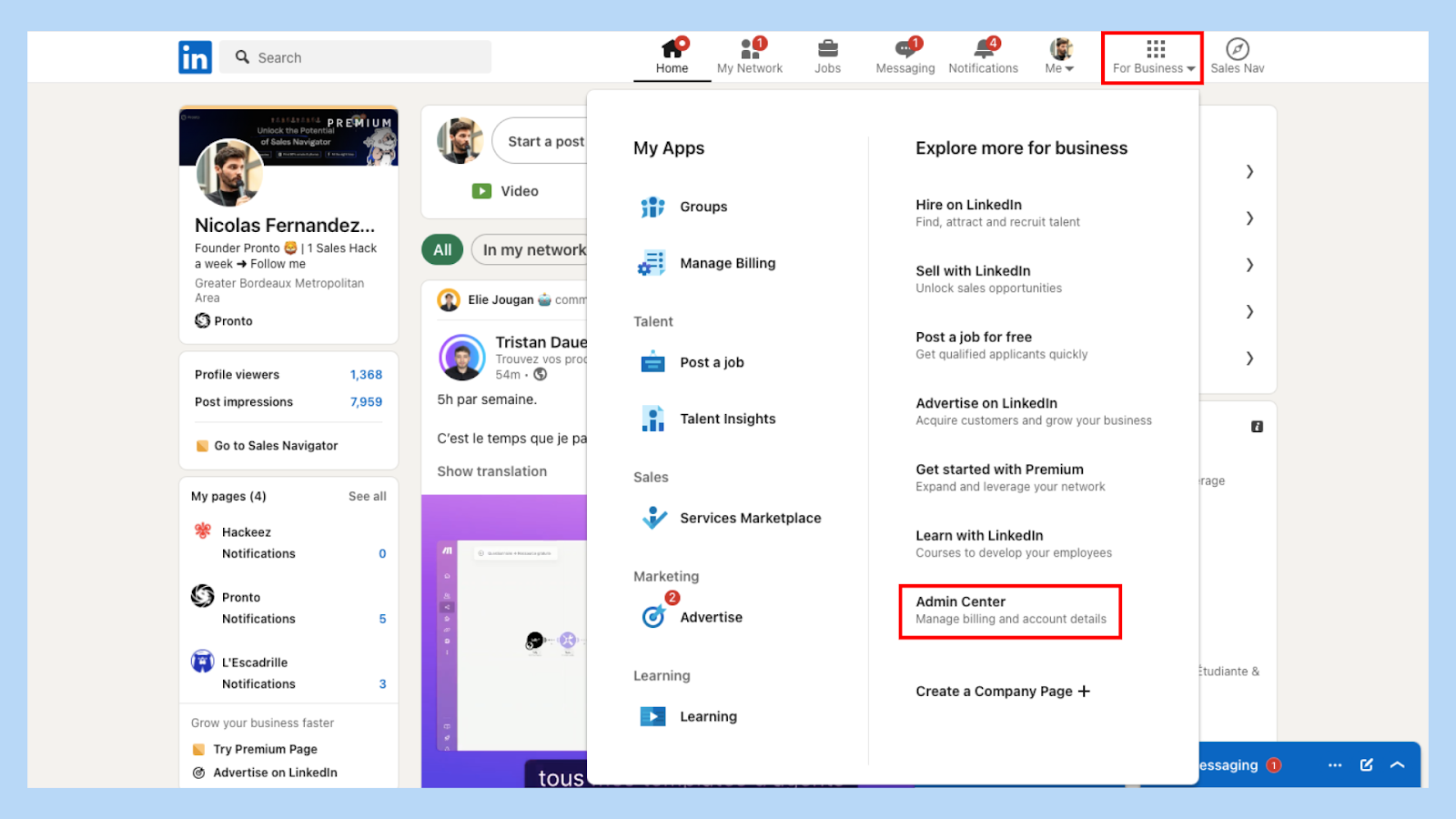
2️⃣ Enable CRM Sync: Toggle on the CRM sync option.
3️⃣ Select Data Fields: Choose which data fields you want to sync.
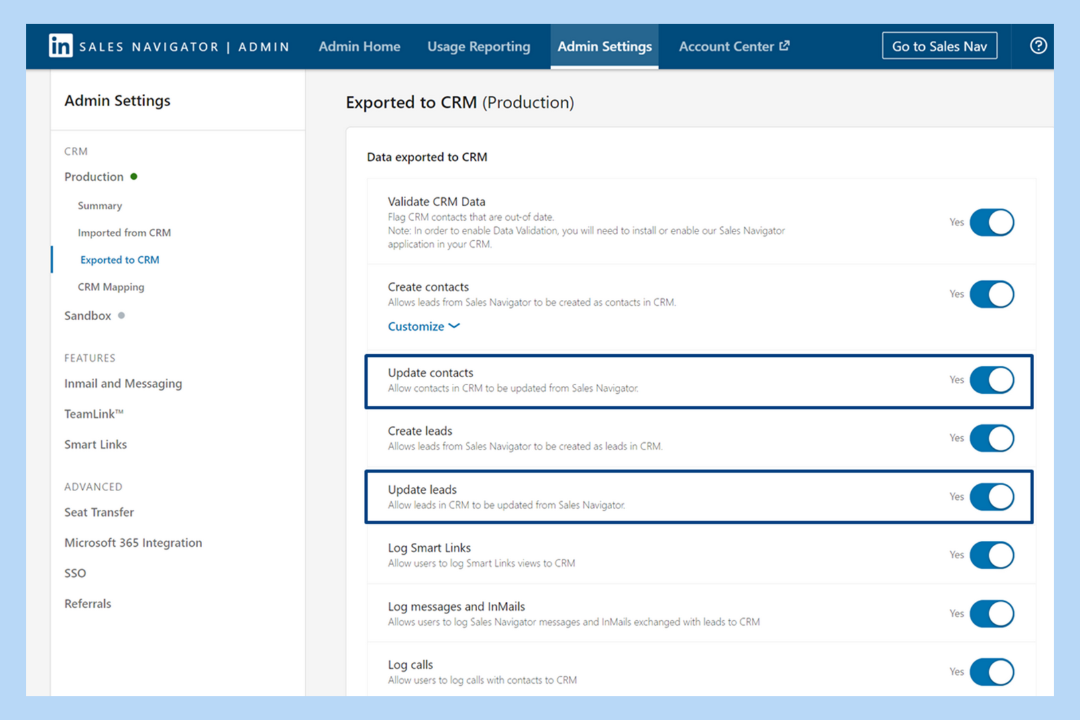
4️⃣ Finalize Settings: Save your settings to start the sync process.
That's it! Your accounts are now syncing, providing your team with up-to-date information.
Pro Tip: Sync both contact and company data for a complete view of your prospects.
Looking to scrape data efficiently? Check out Pronto's Sales Navigator scraper.
Need help with CRM sync? Learn more about CRM sync Sales Navigator solutions.
Pronto section
Conclusion
You’ve got LinkedIn Sales Navigator. You’ve got HubSpot. Now make them work like they belong together.
When you sync these two, you're not just saving clicks — you're building a smarter sales machine.

To recap:
✅ Follow the steps to connect Sales Navigator with HubSpot
✅ Use in-CRM tools to prospect and message faster
✅ Explore the App Marketplace to expand what’s possible
✅ Let data sync run quietly in the background — and focus on closing deals

+30 Sales Hacks
Generate tons of meetings in one month.
