On this page
Your CRM is packed. Sales Navigator is open in another tab. And somehow, you’re still entering the same data twice.
Sound familiar?
Syncing your CRM with LinkedIn Sales Navigator brings everything together — and saves you from the tab-hopping madness. In this guide, we’ll show you:
✅ How to seamlessly sync your CRM with Sales Navigator
✅ The key benefits of CRM sync
✅ Which CRMs integrate smoothly
✅ And simple steps to get started fast
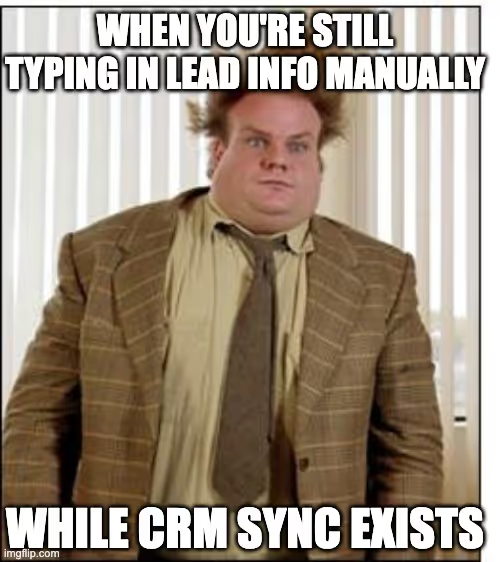
How to sync CRM with Sales Navigator?
This isn't some complicated IT project.
Once you know where to click, syncing your CRM with LinkedIn Sales Navigator is a straightforward process that unlocks major time-savers.
Disclaimer: CRM integration is only available with a Sales Navigator Advanced Plus license.
Here’s what to do:
1️⃣ Access your Sales Navigator admin settings.
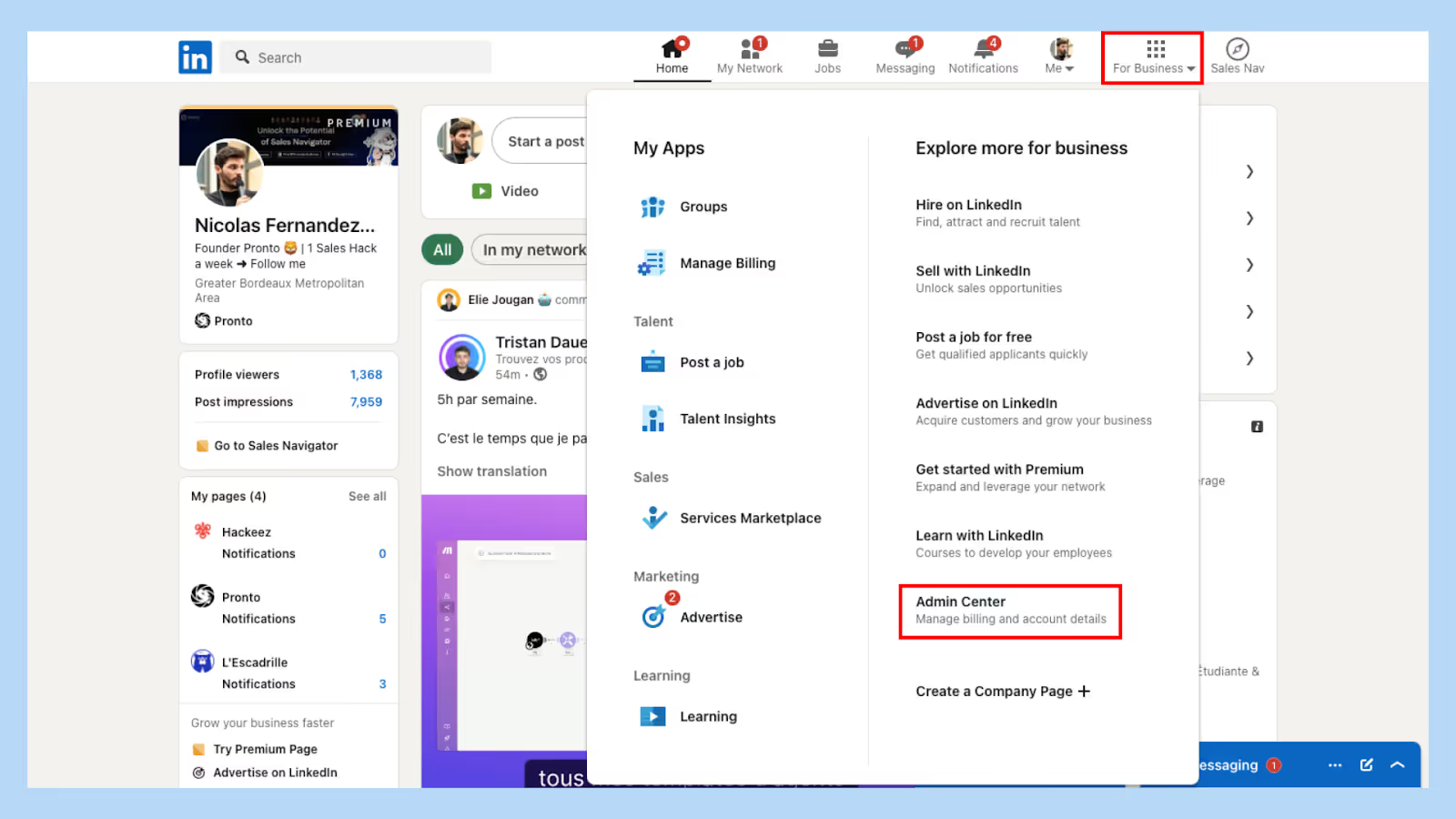
2️⃣ Select "Admin Settings" and navigate to "CRM Settings".
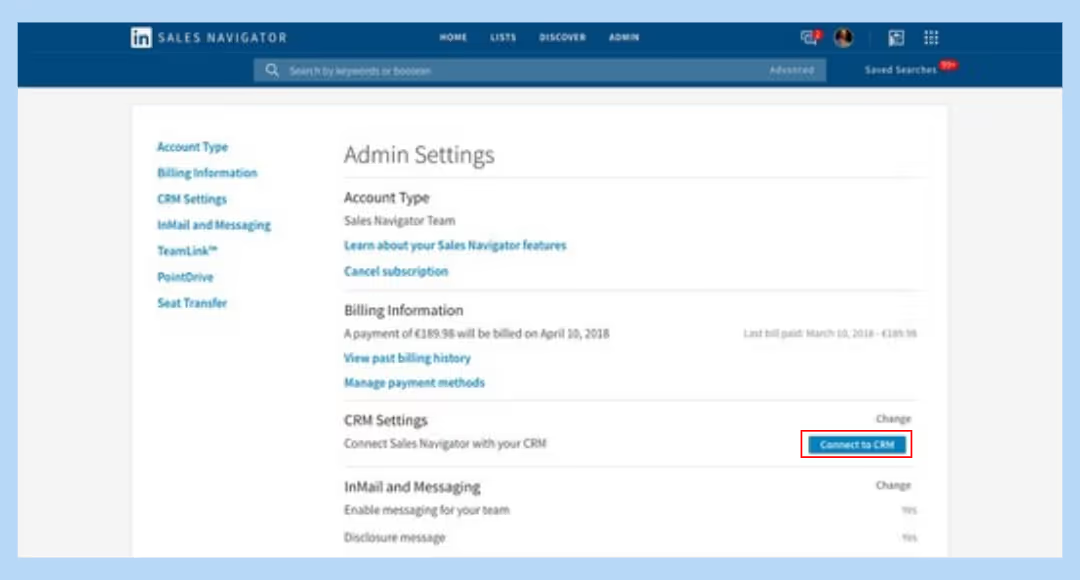
3️⃣ Choose your CRM — whether it's LinkedIn Sales Navigator Hubspot, LinkedIn Sales Navigator Salesforce integration, or another supported platform.
4️⃣ Follow the authentication prompts to connect.
5️⃣ Configure your sync settings to automatically import CRM data.
With this setup, the Sales Navigator CRM sync takes care of updating data automatically — keeping everything aligned across platforms and up to date.
Pro Tip: Enabling CRM sync for HubSpot lets you automatically import CRM data, saving you tons of time on manual entries.
By syncing Sales Navigator with your CRM, you're not just integrating tools — you're optimizing your processes. This means less time toggling between platforms and more time focusing on what matters: closing deals.
What are the benefits of CRM sync?
Syncing your CRM with Sales Navigator isn’t just a technical upgrade — it’s a shift in how your team works. The benefits show up quickly:
📈 Boost sales productivity by having all your data in one place.
🚀 Streamline sales workflows and eliminate manual data entry.
🤖 Optimize sales processes through automated data updates.
🤝 Enhance team productivity with shared insights.
⏱ Save time toggling between platforms.
🎯 Improve effectiveness of your sales strategies.

Pro Tip: Syncing your CRM with Sales Navigator unlocks the full potential of your sales tools, giving you a competitive edge.
The goal? Make your tools work for you, not the other way around.
By integrating, you ensure that your team has access to real-time data, enabling smarter decisions and faster closes.
Which CRMs integrate with Sales Navigator?
You don’t need to switch CRMs — you just need to connect the dots.
Sales Navigator works with many of the tools you’re already using. Here’s a snapshot of compatible CRM systems:
- LinkedIn Sales Navigator Hubspot
- LinkedIn Sales Navigator Salesforce integration
- Dynamics CRM LinkedIn Sales Navigator
- LinkedIn Sales Navigator Zoho CRM
- LinkedIn Sales Navigator Pipedrive integration
- SugarCRM LinkedIn Sales Navigator
- Sales Navigator with noCRM.io
- Sales Navigator with Zendesk
These CRM integrations allow you to sync contacts, leads, and activities with ease — keeping your contact records clean and current.
Whether you're using HubSpot, Salesforce, or Microsoft Dynamics 365, the integration is seamless.
Pro Tip: Using Zoho CRM records with Sales Navigator can give your team that extra edge in tracking customer interactions.
And as Pronto points out, combining sync with the ability to scrape LinkedIn Sales Navigator data can seriously level up your lead generation strategy.
How to enable CRM sync features?
Want full power from your CRM integration? Here’s how to unlock it:
1️⃣ Go to your Sales Navigator admin settings.
2️⃣ Select "CRM Sync" and click on "Enable CRM Sync".
3️⃣ Follow the installation guide to connect your CRM.
4️⃣ Authenticate the connection when prompted.
5️⃣ Configure your sync settings to your preference.

6️⃣ Enable activity writeback to log activities automatically.
7️⃣ Don't forget to enable embedded profiles for quick access.
Once set up, your sales activities, contacts, and leads will sync automatically between Sales Navigator and your CRM. This ensures that everyone on your team has access to the latest info.
Pro Tip: Enabling embedded profiles lets you view LinkedIn profiles directly within your CRM, saving you valuable time.
For those using Outreach, the outreach LinkedIn Sales Navigator integration can further streamline your outreach efforts.
What data can be synced?
You might be wondering, what data is actually synced? Let’s be clear. This is more than just names and emails:
✅ Leads and accounts: Sync your prospects for up-to-date information.
✅ Contact creation: New contacts added in Sales Navigator are created in your CRM.
✅ Sales Navigator activities: Messages, InMails, and notes are logged.
✅ Customer data: Keep all customer interactions centralized.
✅ Activity logging: Automate the tracking of engagements.
Pro Tip: Regularly check your activity logging settings to ensure all crucial interactions are captured.
This sync turns your CRM into a live feed of what’s happening with your prospects — customer behavior and preferences.
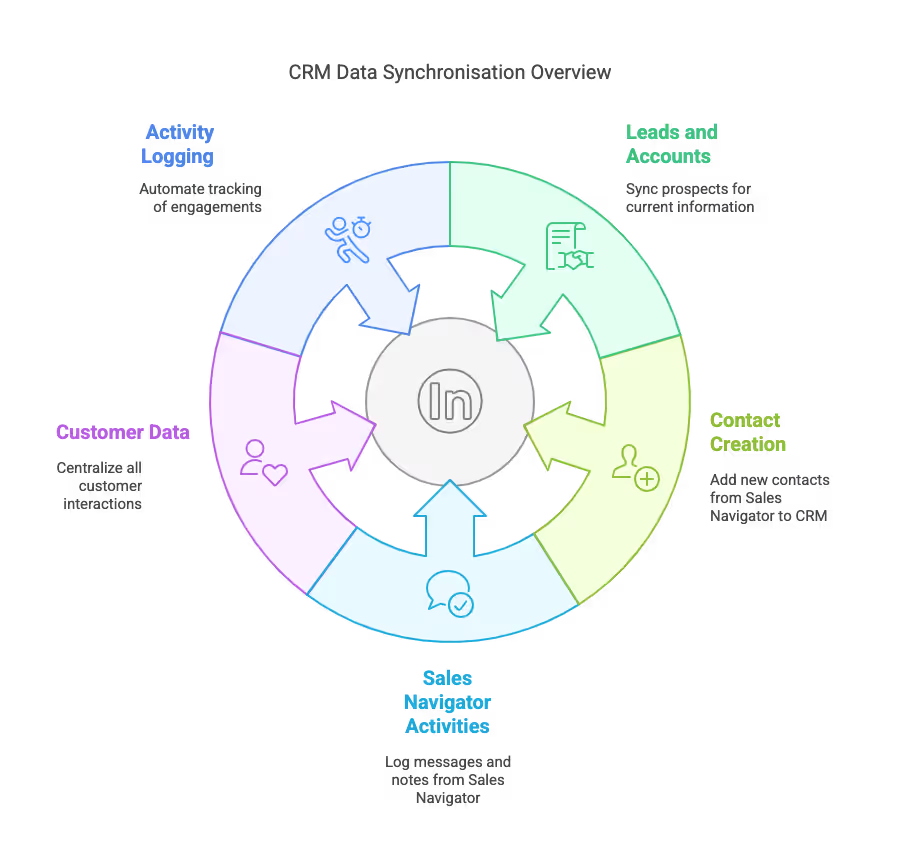
How does CRM sync improve sales?
The big picture? Fewer distractions. Better focus. Smarter selling.

Once your CRM and Sales Navigator are talking to each other, your sales team spends less time on admin and more time moving deals forward. Here’s how it pays off:
🚀 Maximize sales productivity by reducing admin tasks.
🤖 Automate logging of sales activities to focus on selling.
👀 Track sales activities across platforms seamlessly.
📊 Have centralized data for better decision-making.
⚡️ Get real-time updates on customer interactions.
🤝 Enhance customer relationships with personalized engagements.
💥 Drive business growth by unlocking the potential of your tools.
Pro Tip: Use the insights from synced data to tailor your approach and close deals faster.
By having all your customer data in one place, you can provide a more cohesive experience, which is crucial for sales professionals aiming to stay ahead of the competition.
What is the process for CRM integration?
Not sure where to start? Here’s your cheat sheet to set up CRM integration — and let it run quietly in the background:
1️⃣ Review the configuration requirements for your CRM.
2️⃣ Navigate to "Settings" in Sales Navigator.
3️⃣ Select "CRM Integration" and initiate the connection.
4️⃣ Follow the step by step guide provided.
5️⃣ During setup, perform data validation to ensure accuracy.
6️⃣ Begin importing individual records or bulk data.
7️⃣ Test the connection by syncing leads and contacts.
Pro Tip: Always set up a sandbox environment first to test the integration without risking your live data.

Done right, Sales Navigator CRM sync becomes one of your most reliable sales tools. It strengthens your pipeline, keeps your data clean, and helps your sales team move faster.
As Pronto notes, this integration doesn’t just streamline processes — it helps improve ROI reporting by giving you better visibility into what’s driving results.
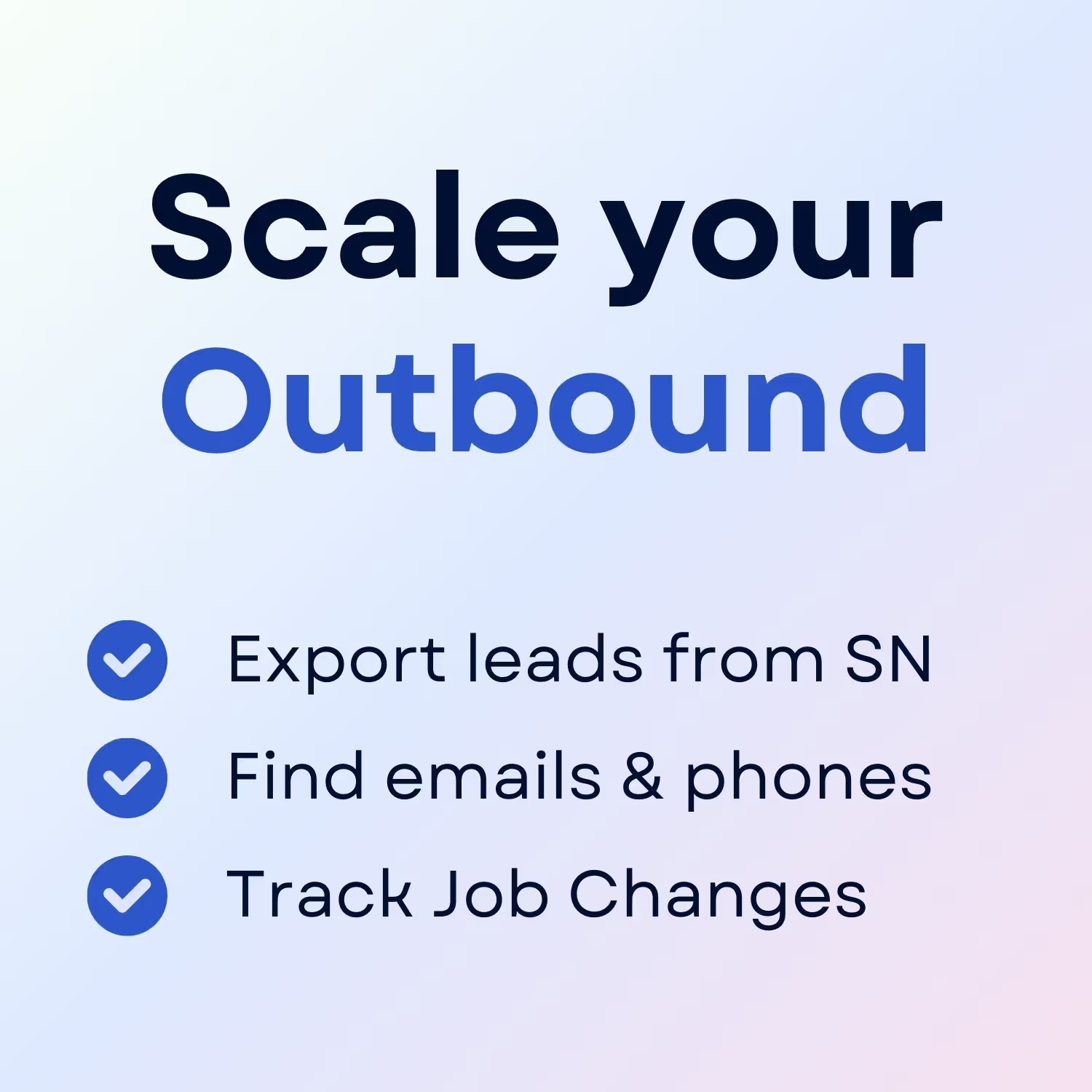
+30 Sales Hacks
Agencies, GTM & Sales
