On this page
Ever feel like you're juggling too many tools to keep track of your sales prospects? You're not alone. Many sales teams struggle to streamline their workflow. What if you could integrate your favorite tools and supercharge your CRM? Today, we'll show you how to seamlessly integrate LinkedIn Sales Navigator with Salesforce.
- Simplify your sales process
- Improve lead tracking
- Boost team collaboration
Let's dive in and make your sales journey smoother.
How to integrate LinkedIn Sales Navigator with Salesforce?
So, you're wondering how to integrate Salesforce with LinkedIn Sales Navigator? The Sales Navigator Salesforce integration isn't as daunting as it sounds. Here's what you need to do:
Pro Tip: Before starting the integration, ensure your users have the right permission sets assigned.
First, set up user permissions. This involves assigning the correct permission set to each user. Next, follow the CRM connection steps to link the two platforms. Finally, start configuring CRM sync to ensure data flows seamlessly.
What are the benefits of LinkedIn integration?
Integrating Salesforce and LinkedIn offers numerous benefits. It's a powerful tool that enriches your CRM data with real-time LinkedIn insights.
Pro Tip: Use Sales Navigator activities to track interactions directly within your CRM.
With Sales Navigator for Salesforce, your sales team can access embedded profiles, view mutual connections, and streamline prospecting efforts.
What is the setup process for integration?
Setting up the integration is straightforward:
- Visit the Salesforce AppExchange and download the AppExchange package.
- View instructions in the installation guide.
- Use the Quick Find search box in Salesforce to locate integration settings.
- Assign permission sets to users.
Pro Tip: Always follow the instructions on installing carefully to avoid hiccups.
This ensures a smooth setup, allowing your team to benefit from the native integration.
How to enable CRM sync?
Enabling CRM integration keeps your data current. Here's how:
- Access the integration settings.
- Select Enable CRM Sync under Data Validation.
- Set up Activity Writeback to log Sales Navigator activities in Salesforce.
- Check that each contact record is syncing correctly.
Pro Tip: Regularly review the CRM connection guide for updates.
This ensures your sales data is accurate and up-to-date.
What features does Sales Navigator offer?
Sales Navigator provides advanced features to enhance your sales efforts:
- Sales Navigator Embedded for native integration
- Real-time lead and contact updates
- Seamless contact creation from LinkedIn to Salesforce CRM
Pro Tip: Utilize the Sales Navigator Advanced tools to discover new opportunities.
These features empower your sales team to work smarter, not harder.
How to use Sales Navigator effectively?
Maximize your use of Sales Navigator activities by embedding them into your sales process. View embedded profiles directly in your Salesforce account, giving you instant access to valuable insights.
Pro Tip: Assign an integration user to manage settings and ensure everything runs smoothly.
Don't forget to leverage the Sales Navigator app for on-the-go access.
What is the AppExchange package?
The AppExchange package is essential for integration. Available on the Salesforce AppExchange, it provides the native integration needed for Sales Navigator for Salesforce.
Pro Tip: Installing the package unlocks the full potential of your CRM and sales tools.
This package allows your team to seamlessly access LinkedIn data within Salesforce CRM.
By integrating these tools, your sales process becomes more efficient. Tools like best sales navigator scraper by Pronto can further enhance your prospecting strategies.
For more on syncing, check out our guide on crm sync sales navigator.
Integrate Salesforce and LinkedIn Sales Navigator today to unlock new sales opportunities!
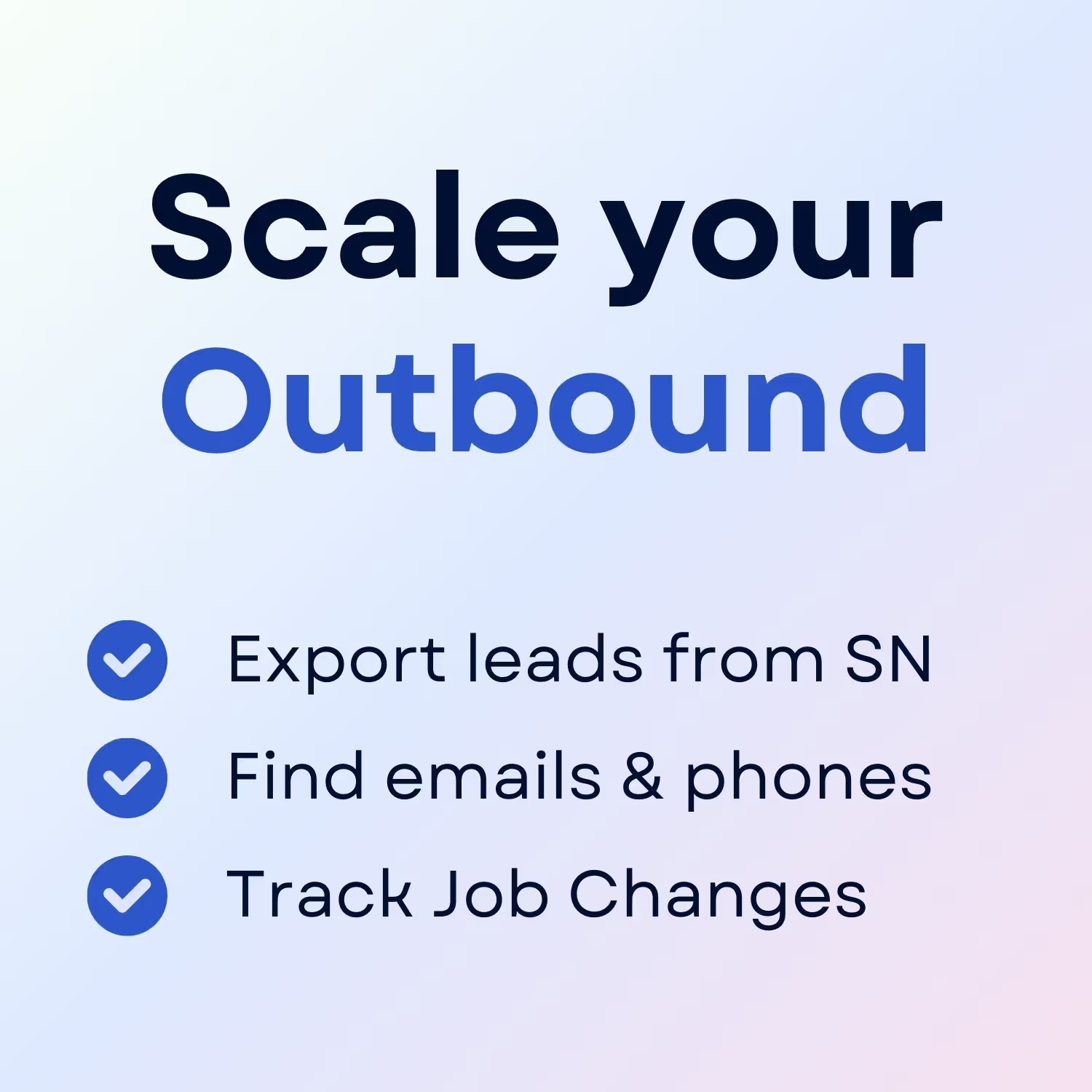
+30 Sales Hacks
Agencies, GTM & Sales

