On this page
Hey there, sales professionals! Struggling to keep your contact data organized between LinkedIn and Pipedrive? You're not alone. Integrating these platforms can streamline your sales process and help you close more deals. In this guide, we'll cover:
- How to integrate LinkedIn with Pipedrive
- The benefits of integration
- Exporting contacts from LinkedIn
- Tools to make the integration easier
- Using LinkedIn Sales Navigator with Pipedrive
- Improving lead generation
- A quick setup process for integration
Ready to transform your workflow and save valuable time? Let's get started.
How to integrate LinkedIn with Pipedrive?
Integrating LinkedIn with Pipedrive CRM might sound complex, but it's pretty straightforward. By connecting these platforms, you can automatically sync your contact data, enrich your pipeline, and focus on building relationships.
- Set up your LinkedIn account with the necessary permissions.
- In Pipedrive, navigate to settings and find the integration options.
- Select the option to integrate LinkedIn and Pipedrive.
- Follow the prompts to connect Pipedrive with LinkedIn.
Pro Tip: Ensure your contact details are up-to-date before syncing to maximize the effectiveness of your outreach.
By integrating LinkedIn and Pipedrive, you automate repetitive tasks, saving valuable time and reducing errors in data entry.
What are the benefits of integration?
So why should you consider this integration? Combining these platforms turns your CRM into a powerful automation tool. Here's what you gain:
- Close more deals by streamlining your sales process.
- Focus on building relationships instead of data entry.
- Enhance your customer relationship management by keeping all information in one place.
Pro Tip: Automation allows you to concentrate on nurturing leads rather than handling administrative tasks.
This integration brings all your contact data into one platform, making it easier to manage your sales pipeline and improve efficiency.
How to export contacts from LinkedIn?
Getting your contact data from LinkedIn into Pipedrive is easier than you might think. Here's how to export contacts from LinkedIn:
- Log in to your LinkedIn profile and go to 'Settings & Privacy'.
- Under 'Data privacy', select 'Get a copy of your data'.
- Choose 'Connections' and request to export your data.
After you've downloaded your contacts:
- In your Pipedrive CRM, go to 'Contacts' and select 'Import'.
- Import LinkedIn contact file you downloaded.
- Map the fields such as email address and phone number.
Pro Tip: Double-check the imported contact details to ensure everything synced correctly.
This process helps you add contacts to Pipedrive efficiently, enhancing your cold outreach efforts.
What tools can integrate LinkedIn and Pipedrive?
Several apps to integrate LinkedIn with Pipedrive can make this process smoother:
- LinkPort: A Chrome extension that lets you import LinkedIn profiles directly into Pipedrive.
- Zapier: An automation platform that connects different apps, including LinkedIn and Pipedrive.
- Dux Soup: Automates LinkedIn prospecting and exports data to Pipedrive.
- Phantombuster: Extracts data from LinkedIn to use in your CRM.
Pro Tip: Using a tool like LinkPort can drastically reduce the time spent on data entry.
If you're searching for the best LinkedIn Sales Navigator scraper, tools like Pronto can be a game-changer in automating the data sync between these platforms.
How to use LinkedIn Sales Navigator with Pipedrive?
The LinkedIn Sales Navigator integration with Pipedrive takes your prospecting to the next level. Here's how to set it up:
- Ensure you have a Sales Navigator account.
- In Pipedrive, access the integration settings.
- Select Sales Navigator to Pipedrive and follow the prompts to connect.
Pro Tip: This integration allows you to add prospects from LinkedIn directly into your pipeline, streamlining your process.
For a seamless experience, consider using Pronto's CRM sync Sales Navigator tool to automatically sync your leads.
How to improve lead generation?
Enhancing your lead generation is crucial for any sales team. Integrating LinkedIn with Pipedrive helps you:
- Automate cold outreach by having all prospect data in one place.
- Streamline your sales funnel for better efficiency.
- Track activity in Pipedrive to monitor interactions and follow-ups.
Pro Tip: Automating repetitive tasks frees up time to focus on closing deals and building client relationships.
This integration brings a real boost to your lead generation efforts by making data management effortless.
What is the setup process for integration?
Here's a quick guide to get you started:
- Set up accounts on both LinkedIn and Pipedrive.
- Go to Pipedrive's settings and find the integration options.
- Follow the step-by-step instructions to sync your accounts.
Pro Tip: Regularly syncing ensures your data stays up-to-date, making your sales process more efficient.
By following this quick guide, you can have your integration up and running in no time, enhancing your overall sales process.
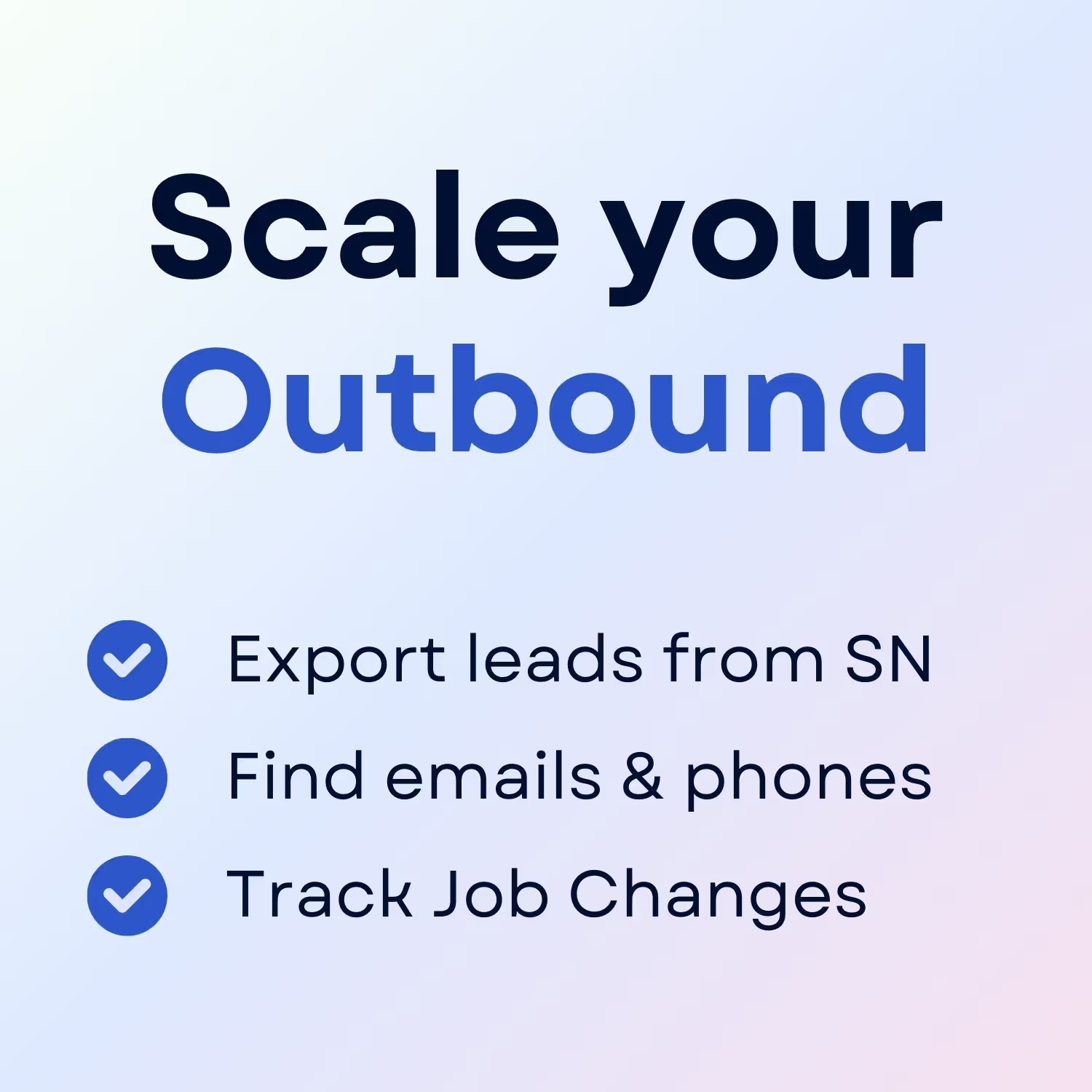
+30 Sales Hacks
Agencies, GTM & Sales




