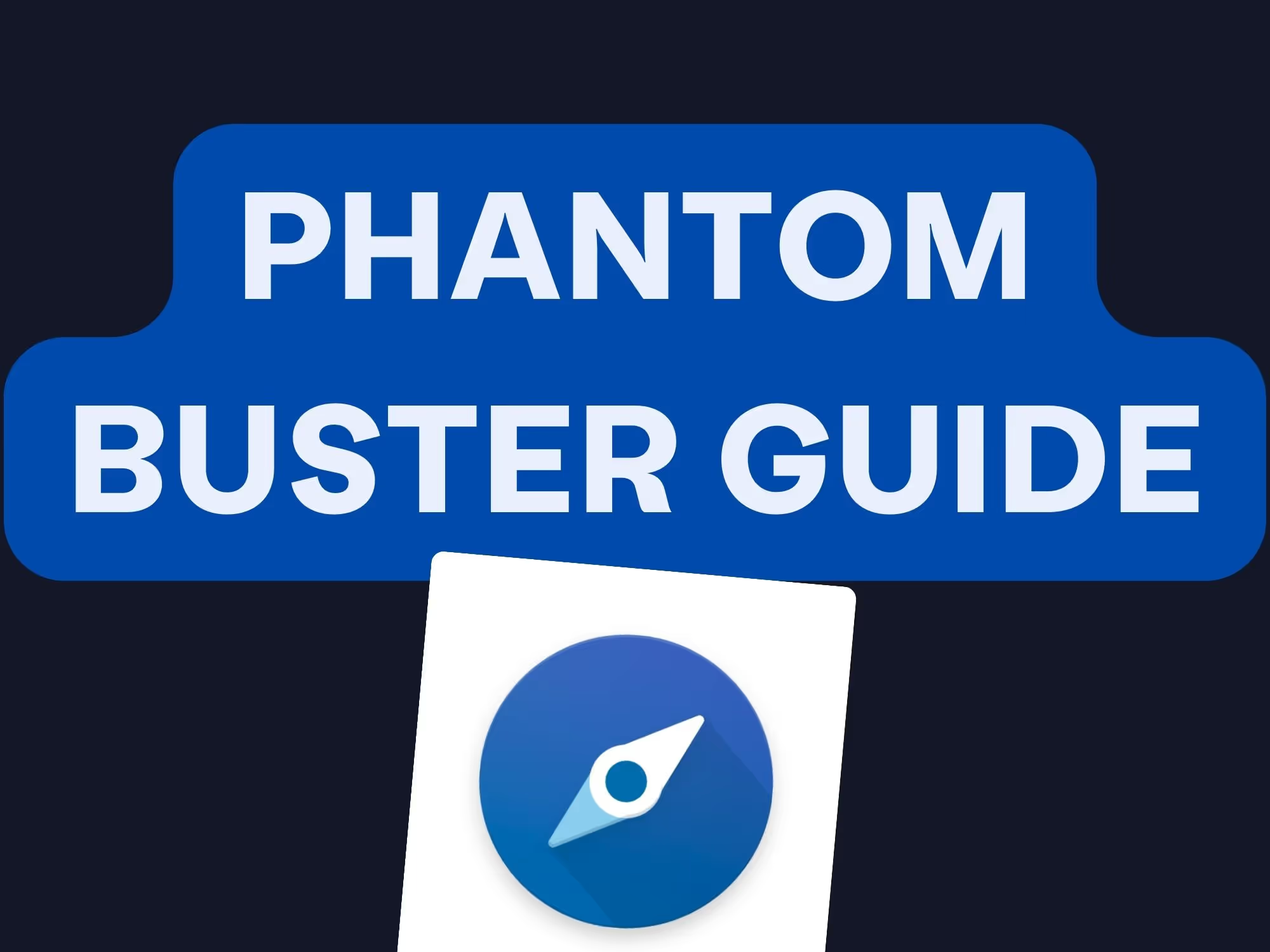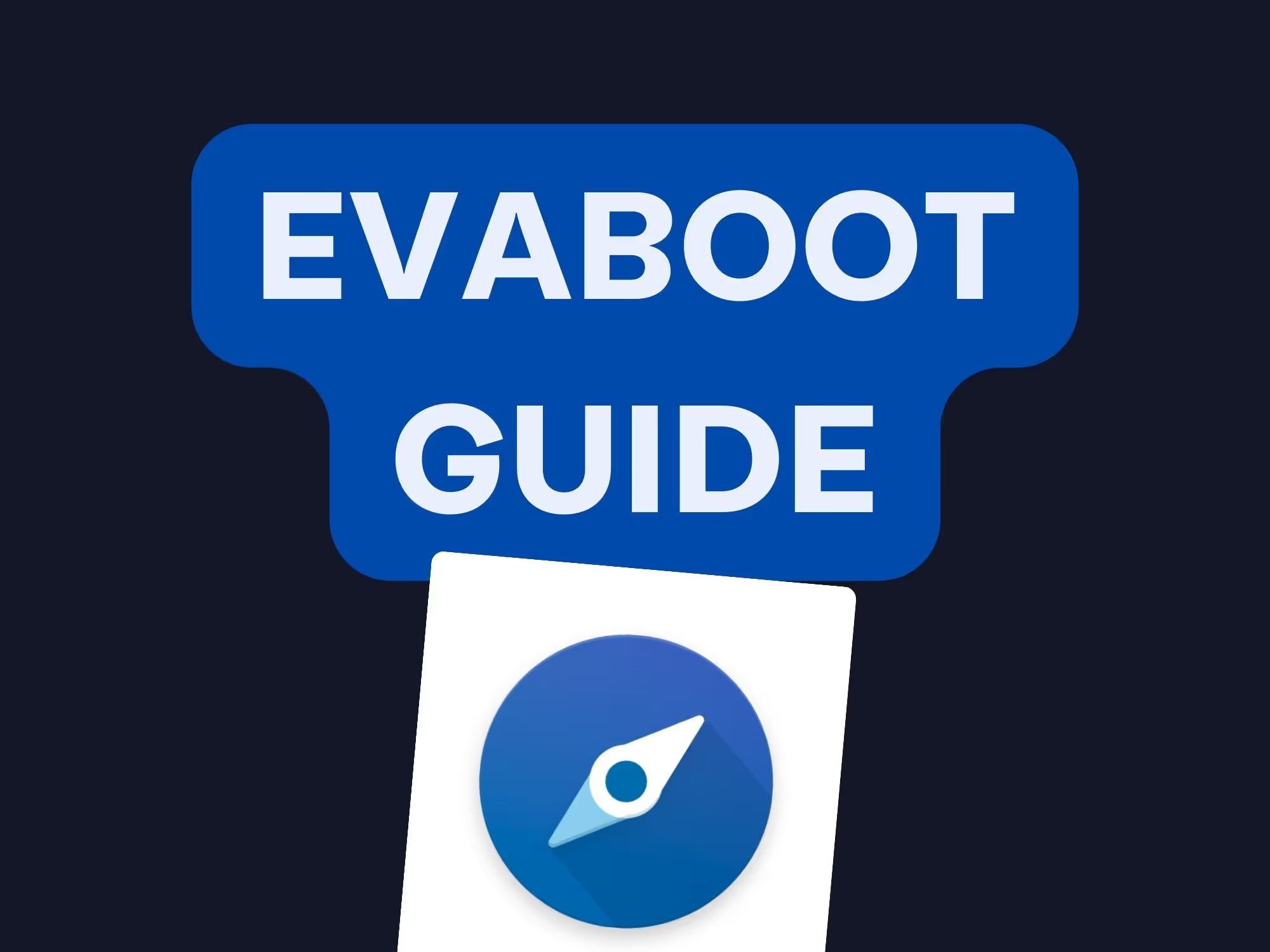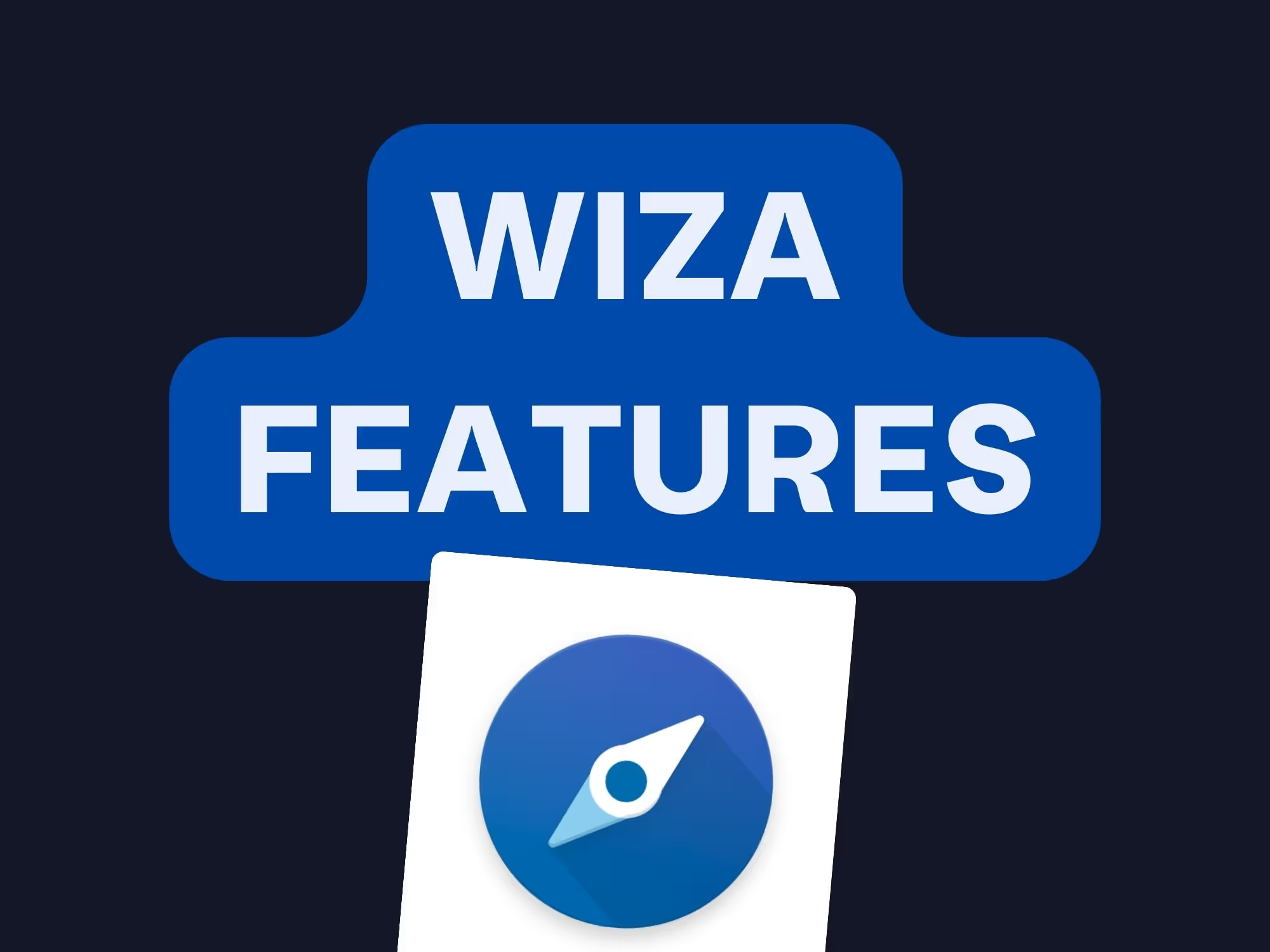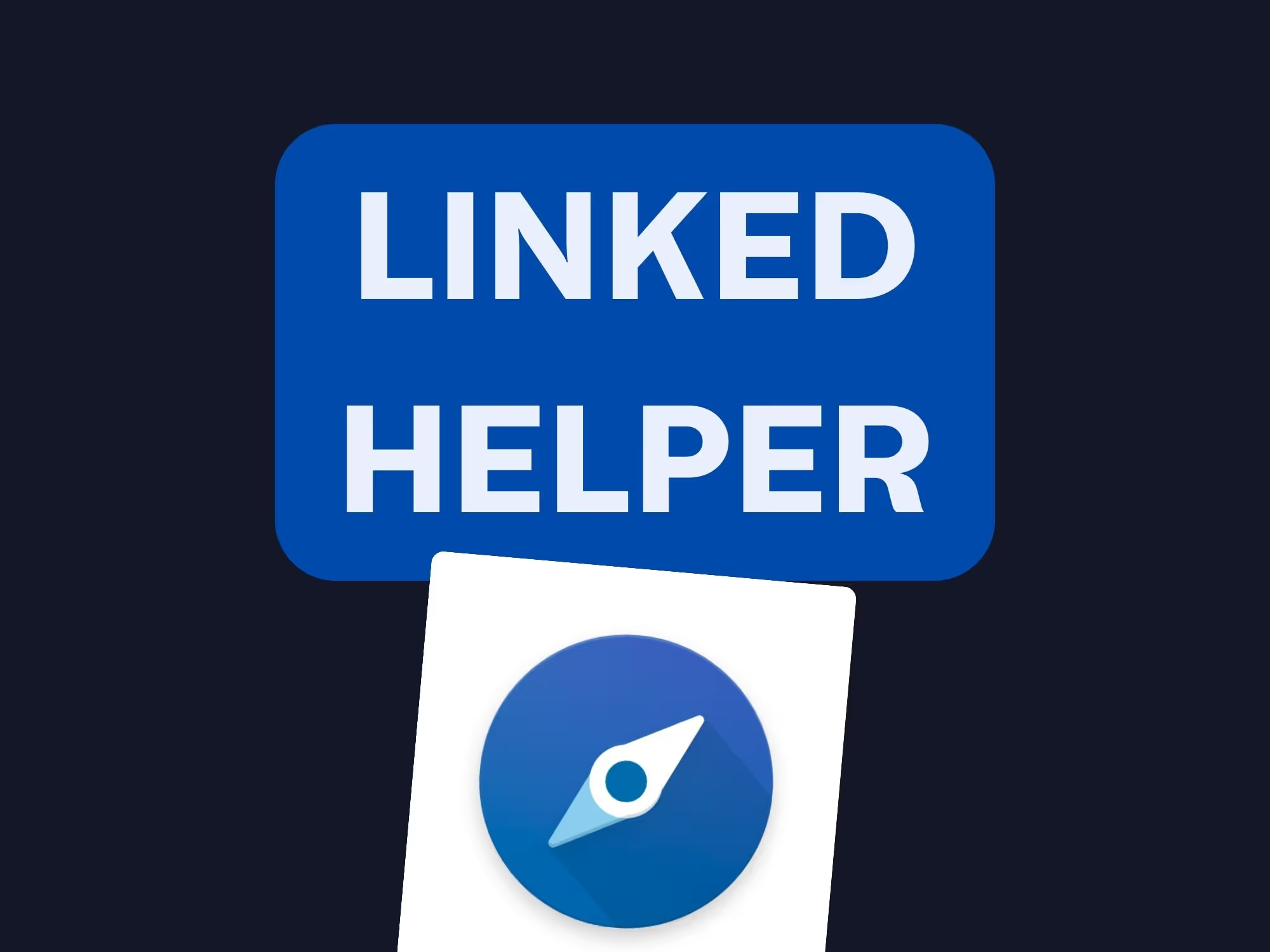On this page
Ever wondered how to supercharge your LinkedIn prospecting efforts? You're in the right place. Today, we're diving deep into leveraging Dux Soup with Sales Navigator, two powerhouse tools that can revolutionize your lead generation game. In this guide, we'll cover:
- Setting up and optimizing Dux Soup for LinkedIn
- Harnessing the advanced features of Sales Navigator
- Automating your outreach for maximum efficiency
By the end, you'll have a clear roadmap to streamline your prospecting process and boost your response rates.
How to use Dux Soup with Sales Navigator?
So, you're looking to combine the powers of Dux Soup and Sales Navigator. Smart move! Let's break down exactly how to make these two tools work in harmony.
First off, install the Dux Soup extension on your browser. Once installed, log into your LinkedIn account and upgrade to Sales Navigator if you haven't already. The integration allows you to automate your LinkedIn actions, making your lead generation more efficient.
Pro Tip: Ensure you're using the latest versions of both tools to access all the advanced features and maintain compatibility.
What are the benefits of Dux Soup?
Dux Soup is a powerful automation tool designed for LinkedIn. Here's what it brings to the table:
- Automated Profile Visits: View hundreds of profiles daily without manual effort.
- Connection Requests: Send personalized invitations en masse.
- Message Automation: Schedule and send follow-up messages automatically.
- Data Extraction: Export lead data to your CRM for seamless integration.
These features not only save you time but also enhance your outreach efficiency, allowing you to focus on crafting the perfect message.
Pro Tip: Use the data extraction feature to build a robust lead list and keep track of your prospecting efforts.
How to send connection requests using Dux Soup?
Sending connection requests manually can be tedious. With Dux Soup, you can automate this process:
- Use Sales Navigator to perform an advanced search and filter your ideal prospects.
- Once the list is generated, click on the Dux Soup icon in your browser.
- Select "Visit Profiles" or "Scan Profiles" to start the automation.
- Customize your connection invitation message in the settings.
- Hit the "Start" button, and let Dux Soup do the rest!
This method ensures you reach out to the right people with minimal effort.
Pro Tip: Personalize your connection requests to increase acceptance rates. Mention a common interest or mutual connection.
What is the lead generation process with Dux Soup?
The lead generation process becomes a breeze when using Dux Soup alongside Sales Navigator:
- Create a Lead List: Use Sales Navigator to build a targeted lead list using advanced filters like industry, company size, and role.
- Automate Profile Visits: Use Dux Soup to visit profiles automatically. This can pique interest as users get notified of your visit.
- Send Connection Requests: Automate sending personalized invitations to connect.
- Automate Messaging: Set up follow-up messages with Dux Soup to nurture leads.
- Export Data: Extract valuable data and import it into your CRM for tracking and further engagement.
This funnel flow ensures that you're constantly feeding new prospects into your pipeline.
Pro Tip: Regularly update your lead lists to keep your outreach fresh and relevant.
How to automate LinkedIn outreach?
Automation is key to scaling your outreach. Here's how to automate your LinkedIn outreach using Dux Soup:
- Setup Drip Campaigns: Create sequences of messages that send automatically after a connection is accepted.
- Use Placeholders: Insert dynamic fields like {first_name} to personalize each message.
- Monitor Responses: Keep an eye on your inbox to respond to any incoming messages.
- Adjust Timing: Space out your actions to mimic natural behavior and avoid LinkedIn restrictions.
By automating, you ensure consistent communication without daily manual effort.
Pro Tip: Always test your campaigns on a small list first to fine-tune your approach.
What features does Sales Navigator offer?
Sales Navigator is the premium version of LinkedIn designed for sales professionals. Key features include:
- Advanced Search Filters: Zero in on your target audience with precision.
- Lead Recommendations: Discover potential leads based on your preferences.
- InMail Messages: Send direct messages to people outside your network.
- Saved Accounts and Leads: Keep track of important companies and contacts.
- Real-Time Updates: Get notified about job changes and company news.
These features empower you to build and maintain meaningful relationships at scale.
Pro Tip: Utilize the "Lead Recommendations" to discover new prospects you might have missed.
How to create a lead list in Sales Navigator?
Building a targeted lead list is crucial. Here's how to do it:
- Access Sales Navigator: Log into your Sales Navigator account.
- Use the Advanced Search: Click on the search bar and select "Advanced."
- Apply Filters: Use filters like industry, company size, title, geography, and more.
- Save Your Search: Once you have your list, click "Save Search" for future use.
- Add to Lead List: Select all or specific profiles and click "Save as Lead."
- Organize Leads: Use tags and notes to categorize and keep track of interactions.
Now, you have a tailored lead list ready for outreach.
Pro Tip: Regularly refresh your saved searches to capture new prospects entering your criteria.
What is the ideal prospecting strategy?
An effective prospecting strategy combines personalization with efficiency. Here's a proven approach:
- Identify Your Target Audience: Clearly define who your ideal prospects are.
- Leverage Sales Navigator: Use the advanced search to find these individuals.
- Personalize Outreach: Craft messages that resonate with each prospect's needs.
- Automate with Dux Soup: Use automation for scalability without losing the personal touch.
- Track and Optimize: Monitor response rates and adjust your strategy accordingly.
By following these steps, you'll maximize your prospecting efforts and see real results.
Pro Tip: Consistency is key. Set aside time each week to review and refine your strategy.
Additional Tips and Best Practices
To wrap things up, here are some extra pointers to get the most out of Dux Soup and Sales Navigator:
- Avoid LinkedIn Limits: Be mindful of LinkedIn's daily action limits to avoid being flagged.
- Quality Over Quantity: Focus on high-quality leads rather than a high quantity of connections.
- Stay Organized: Use the note-taking and tagging features to keep track of interactions.
- Integrate with CRM: Export your data regularly to keep your CRM updated.
- Continuous Learning: Stay updated with the latest features and best practices.
Implementing these tips will ensure you maintain a professional presence while effectively expanding your network.
Pro Tip: Check out the linkedin sales navigator scraper extension offered by Pronto for enhanced data extraction capabilities.
Conclusion
Mastering the use of Dux Soup with Sales Navigator can significantly boost your lead generation process. By automating tedious tasks, you free up time to focus on building genuine relationships with your prospects.
Remember, the key to success is a balance between automation and personalization. Use the tools wisely, and you'll see your efforts translate into tangible results.
Happy prospecting!
Frequently Asked Questions
Q: Is it safe to use automation tools like Dux Soup on LinkedIn?
A: Yes, but use them responsibly. Stick to recommended daily limits and ensure your messages are personalized to avoid being flagged.
Q: Can I use Dux Soup without Sales Navigator?
A: Yes, but combining both tools unlocks advanced features and improves targeting for better results.
Q: How do I integrate Dux Soup with my CRM?
A: Dux Soup allows you to export data in CSV format, which you can then import into your CRM. Some CRM systems might also offer direct integration.
Resources
- Sales Navigator Scraper - Enhance your lead extraction.
- LinkedIn Sales Navigator - Official page for Sales Navigator.
- Dux Soup - Official page for Dux Soup.
Final Thoughts
Utilizing Dux Soup with Sales Navigator isn't just about automating tasks—it's about smart automation. By strategically combining these tools, you position yourself ahead of the competition, making your prospecting efforts more effective and less time-consuming.
So, get started today, and watch your network—and opportunities—expand!
Pro Tip: For an advanced scraping solution, consider the sales navigator scraper from Pronto.
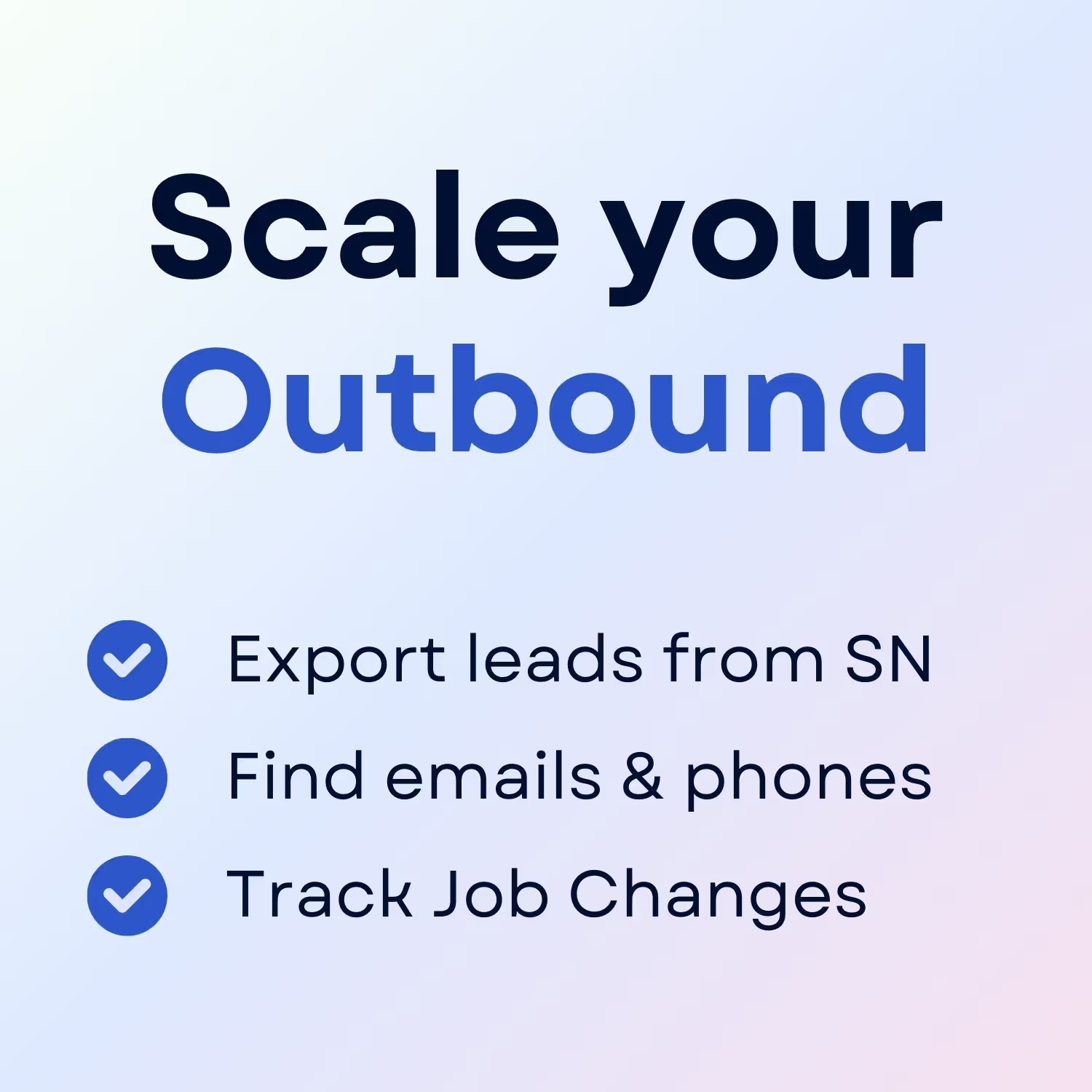
+30 Sales Hacks
Agencies, GTM & Sales