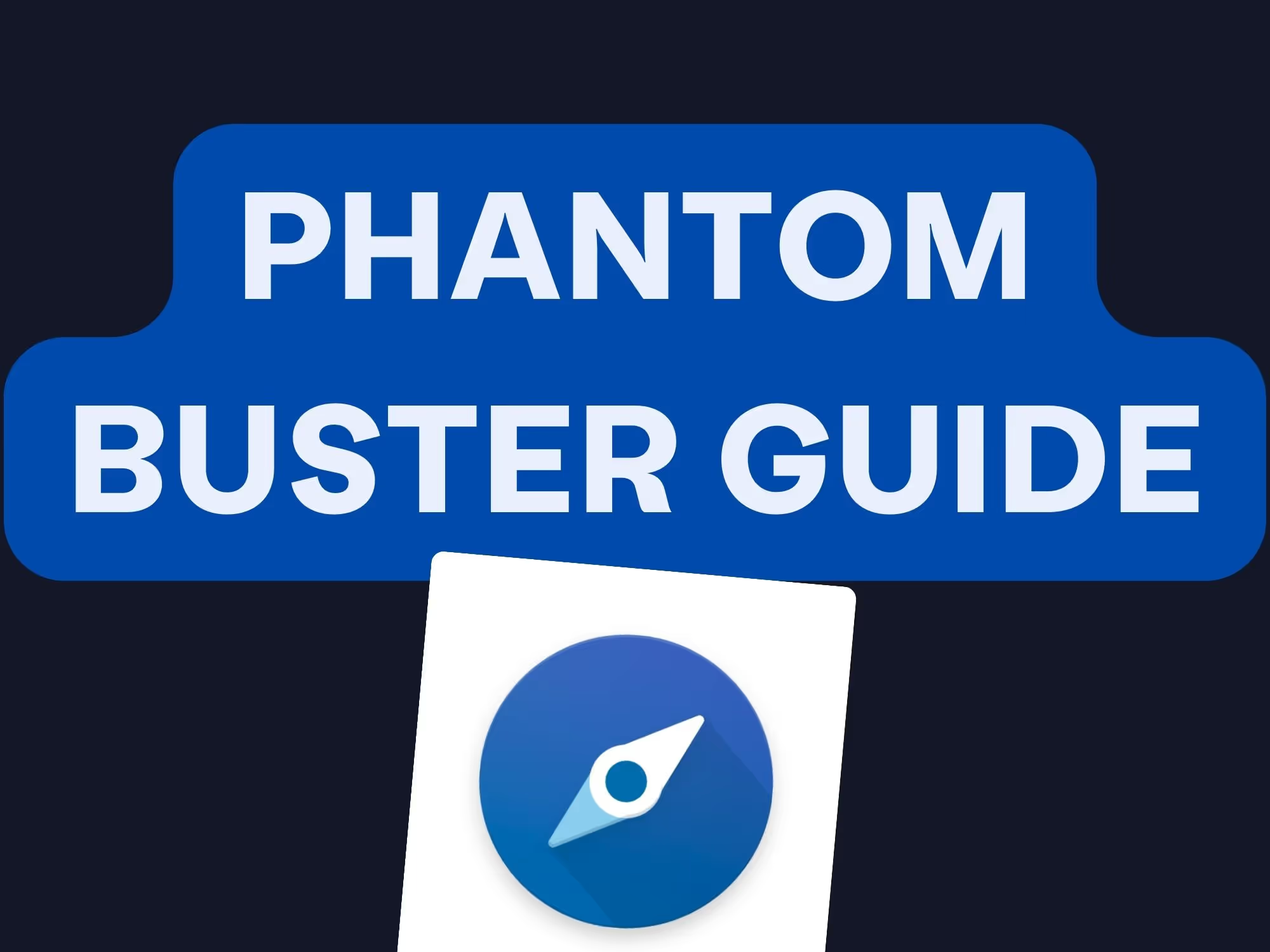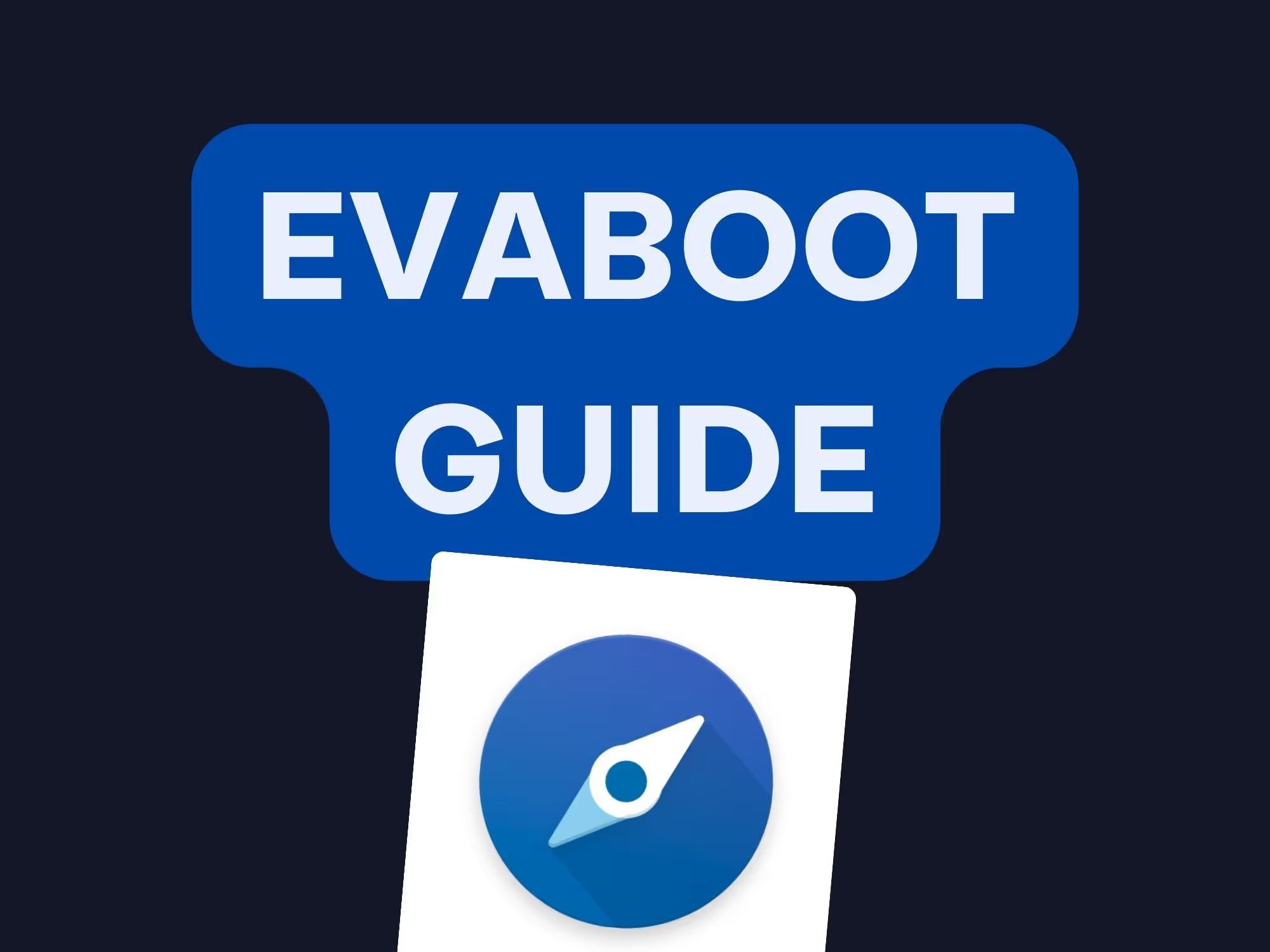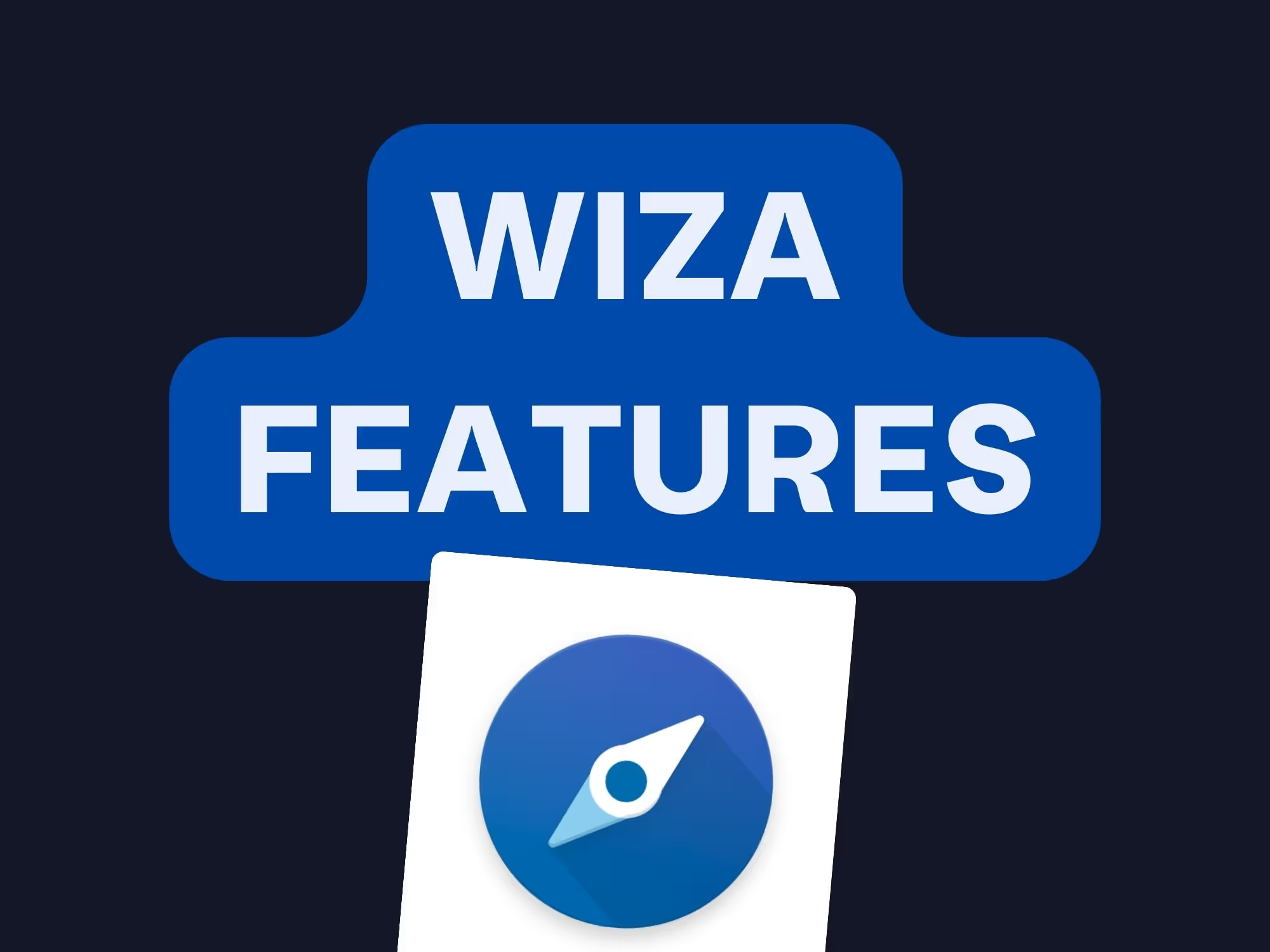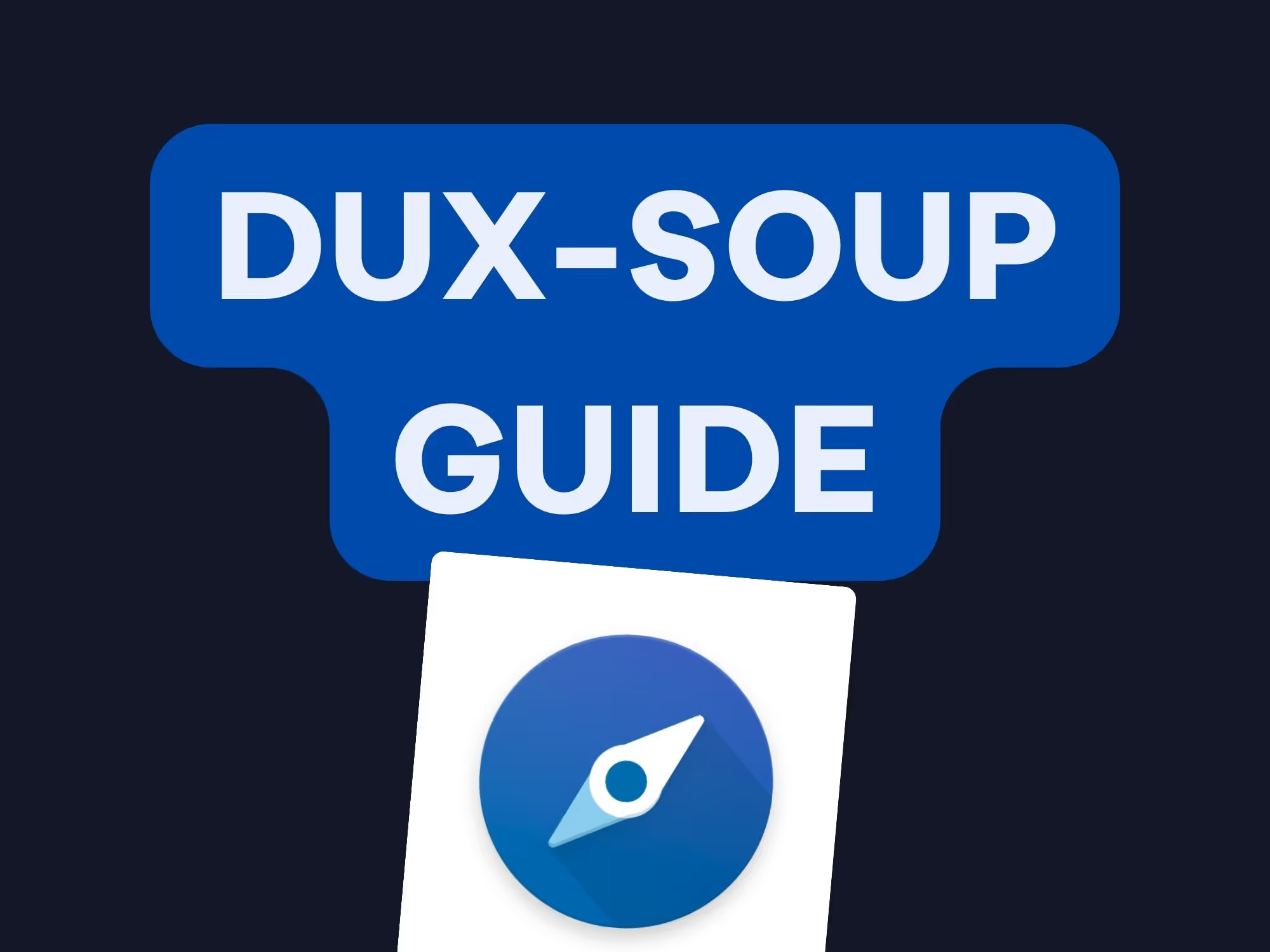On this page
Hey there! If you've ever wondered how to supercharge your lead generation on LinkedIn, you're in the right place. Today, we're diving deep into Linked Helper and how it works with Sales Navigator to boost your sales efforts. We'll cover everything from what Linked Helper is, how it integrates with Sales Navigator, and even how to export leads like a pro.
- Discover the features of Linked Helper and why it's a game-changer.
- Learn how to seamlessly integrate it with Sales Navigator.
- Get step-by-step instructions on exporting leads and automating your outreach.
Ready to transform your LinkedIn lead generation? Let's get started!
What is Linked Helper?
So, what's all the buzz about Linked Helper? Simply put, it's a powerful LinkedIn automation tool designed to streamline your lead generation efforts. Whether you're a sales professional or a marketer, Linked Helper offers a suite of features to make your life easier.
- Automate connection requests to expand your network effortlessly.
- Use its built-in CRM to manage leads directly within the tool.
- Leverage message sequences to nurture prospects over time.
- Extract valuable profile data for deeper insights.
One standout feature is the Linked Helper CRM, which helps you track interactions without switching platforms. Plus, with features like custom variables and message templates, personalizing outreach has never been easier.
Pro Tip: Personalization is key. Use custom variables in Linked Helper to make your messages stand out.
How does Linked Helper work with Sales Navigator?
Now, you might be wondering how Linked Helper integrates with Sales Navigator. Great question! The integration is seamless, allowing you to harness the advanced search capabilities of Sales Navigator within Linked Helper.
Here's how it works:
- Log into your LinkedIn account with Sales Navigator access.
- Perform advanced searches using Sales Navigator's filters.
- Use Linked Helper to collect and process these profiles.
- Set up automated actions like sending connection requests or messages.
With this direct integration, you can automate your outreach while targeting the right people. It's a match made in sales heaven!
Pro Tip: Combining Sales Navigator's advanced filters with Linked Helper's automation maximizes your lead generation efficiency.
What are the benefits of using Linked Helper?
Let's talk benefits. Why should you consider using Linked Helper? Here are some compelling reasons:
- Efficiency: Automate repetitive tasks and focus on closing deals.
- Advanced Automation Tools: Schedule actions like messaging and connection requests.
- Lead Generation: Gather high-quality leads using advanced search and filtering.
- Cost-Effective: Compared to similar tools, it's budget-friendly.
- Scalability: Manage large campaigns without breaking a sweat.
Users have reported significant increases in productivity and sales performance after integrating Linked Helper into their workflow.
Pro Tip: Use the Reply Detection feature to automatically pause actions when a lead responds, keeping your outreach natural.
How to export leads from Sales Navigator?
Exporting leads is a crucial part of any outreach strategy. Here's how you can do it using Linked Helper:
- Open Sales Navigator and perform your lead search.
- Install the Linked Helper Chrome extension if you haven't already.
- Go to Linked Helper and select "Collect Profiles" from Sales Navigator.
- Once collected, navigate to the "Export" section.
- Choose the desired fields and export your data as a CSV file.
This data can now be imported into your preferred CRM or used for further analysis.
Pro Tip: Regularly export your leads to keep your CRM updated and maintain an organized pipeline.
What is the pricing for Linked Helper?
Let's break down the Linked Helper pricing model:
- Monthly Subscription: Starts at a cost-effective rate per user per month.
- Day Free Trial: Try all features during a 14-day free trial period.
- Discounts: Available for long-term plans or multiple accounts.
The subscription model makes it accessible whether you're a solo professional or part of a larger team. Compared to the value it provides in automation and lead generation, it's a worthwhile investment.
Pro Tip: Take advantage of the free trial to explore all the features of Linked Helper before committing.
How to filter profiles in Sales Navigator?
Filtering profiles effectively is crucial for successful outreach. Here's how to do it:
- Access Sales Navigator from your LinkedIn account.
- Use the advanced search to set filters like industry, job title, and location.
- Apply degree connections filters to find prospects within your network.
- Save your search for future use.
- Use Linked Helper to collect contacts from your filtered list.
By using these advanced features, you ensure that your outreach is targeted and effective.
Pro Tip: Combine filters like "Recently Posted" and "Company Size" for more dynamic prospect lists.
What are alternatives to Linked Helper?
While Linked Helper is a robust tool, it's always good to know your options. Here are some alternatives:
- Meet Alfred: Offers multi-channel outreach but at a higher cost.
- Dux-Soup: Known for its user-friendly interface but lacks some advanced automation.
- Zapier Integration: Great for automating workflows but requires technical know-how.
When considering other tools, weigh the pros and cons based on your specific needs.
Pro Tip: Evaluate the automation tools on factors like ease of use, features, and customer support before making a choice.
How to automate messaging on LinkedIn?
Automating your messaging can save you tons of time. Here's a quick guide:
- In Linked Helper, create a new campaign.
- Select "Message to 1st connections" or appropriate action.
- Import your contact list.
- Create a message template using custom variables.
- Start the campaign to send out bulk messaging.
This process streamlines your outreach efforts while keeping messages personalized.
Pro Tip: Always monitor your campaigns to adjust strategies based on performance metrics. You can also monitor job changes to grow your pipeline.
By now, you should have a solid understanding of how Linked Helper can revolutionize your LinkedIn activities. Whether it's automating messages, exporting leads, or integrating with Sales Navigator, the tool offers a comprehensive solution for sales professionals.
If you're interested in a LinkedIn Sales Navigator scraper free option, don't forget to check out Pronto here.
For those looking for a LinkedIn Sales Navigator scraper Chrome extension, Pronto has got you covered here.
Ready to take your LinkedIn game to the next level? Give Linked Helper a try and watch your network grow!
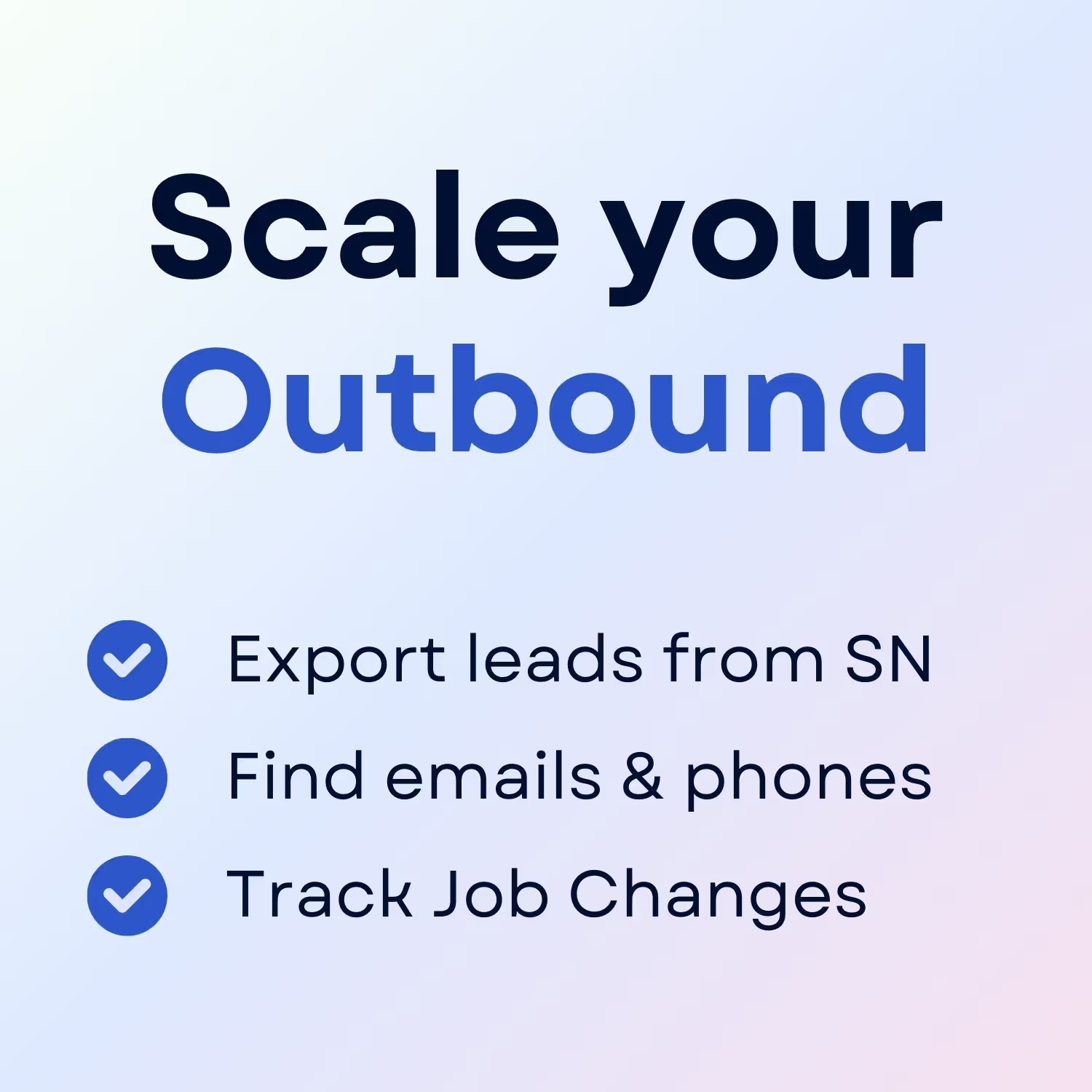
+30 Sales Hacks
Agencies, GTM & Sales